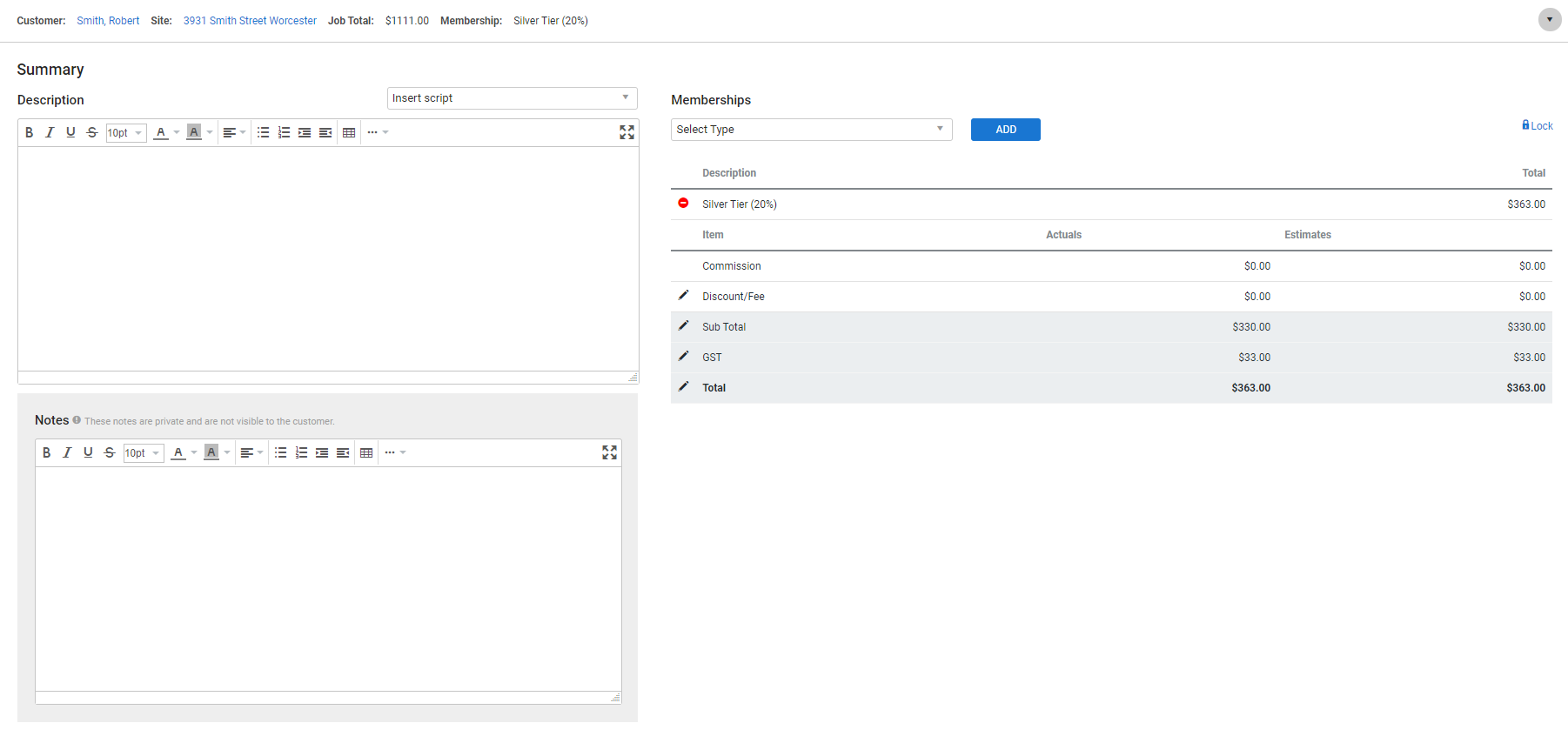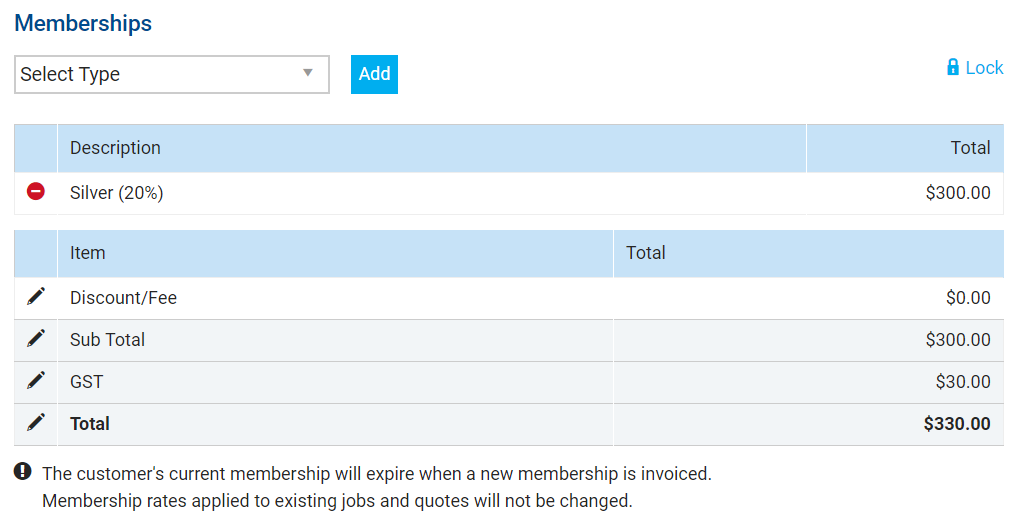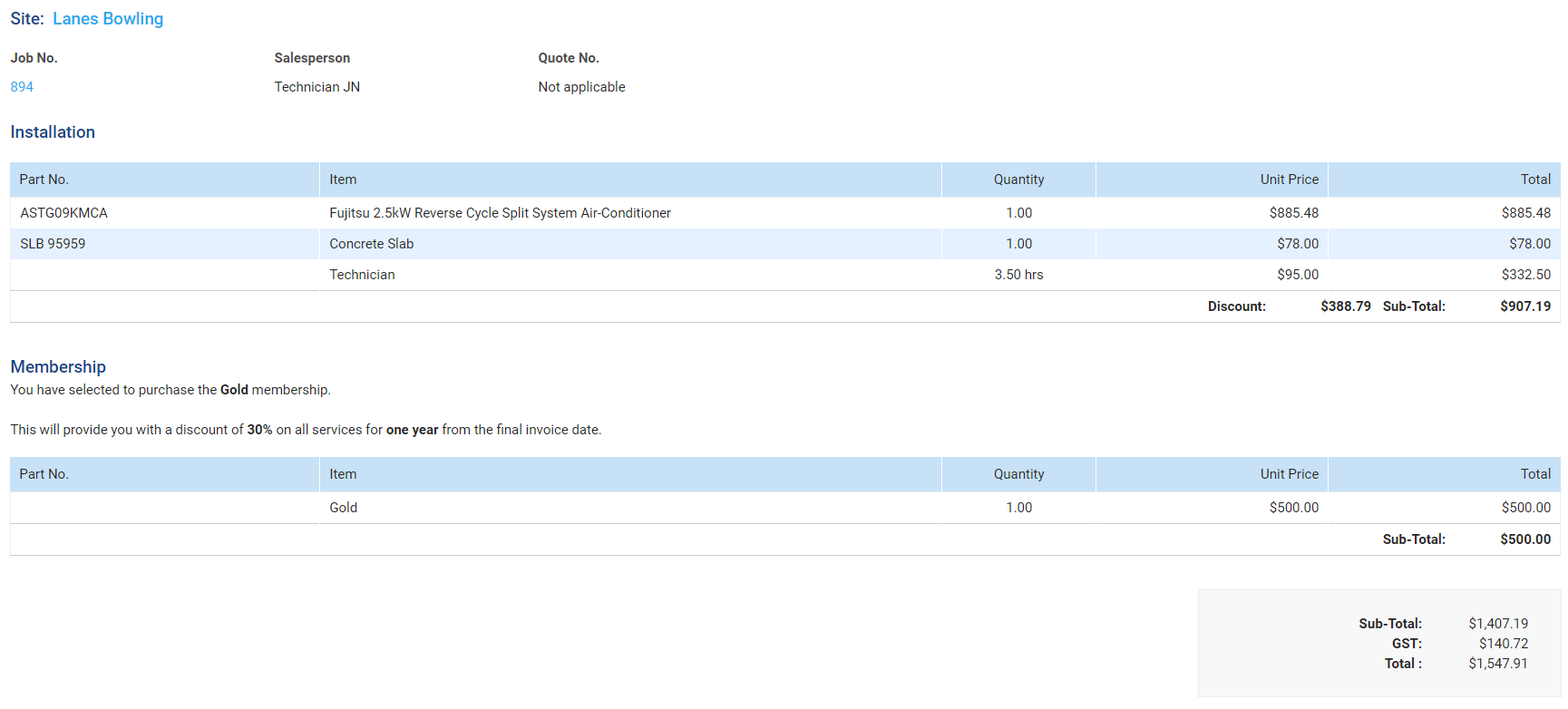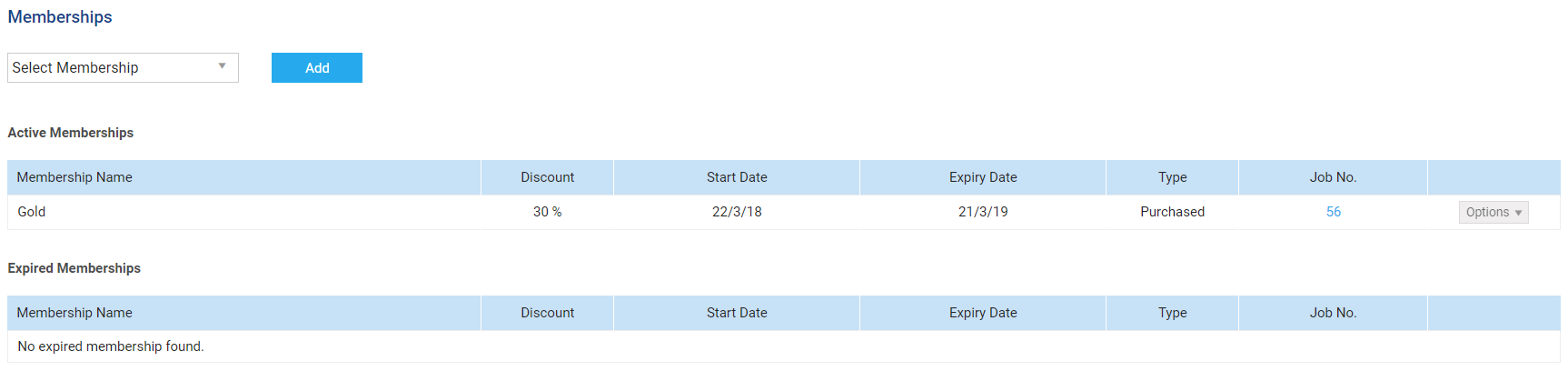Last Updated: December 15 2025
Overview
Use memberships in Simpro Premium to apply a discount to all quotes, jobs, and recurring jobs / invoices raised against a customer for a specific period of time. This is useful for boosting customer loyalty and revenue, as customers with memberships are more likely to use your services again within the membership duration. Offering discounted membership pricing can also encourage new customers to accept quotes.
After you create memberships in System Setup, you can sell them to customers on quotes, jobs, or recurring job / invoice templates so that the membership sell price is added and the discount is applied to all cost centres. When it has been fully invoiced, the membership is active in the customer card file and its discount applies to all future quotes and jobs raised against the customer, including recurring job / invoice templates, if applicable.
To learn how to:
- Create memberships and enable access in your security group, see How to Set Up Memberships
- Manage a quote, job, or recurring job / invoice template with a membership discount applied, see How to Use Memberships in Workflows
- Allocate a free membership in the customer card file, see How to Allocate Memberships
- Manage and renew memberships in the customer card file, see How to Manage Memberships.
 Required setup
Required setup
In order to view content or perform actions referred to in this article you need to have the appropriate permissions enabled in your security group. Go to System![]() > Setup > Security Groups and access your security group to update your permissions. The relevant security group tab and specific permissions for this article can be found here:
> Setup > Security Groups and access your security group to update your permissions. The relevant security group tab and specific permissions for this article can be found here:
Before performing the steps detailed below, ensure that this part of your build is set up correctly. The relevant steps to set up the features and workflows detailed in this article can be found here:
 Sell a membership to a customer
Sell a membership to a customer
After you Create and enable memberships and Enter membership account details, you can sell memberships to customers by adding the membership cost centre to quotes and jobs. You can also sell memberships through recurring job / invoice templates, for example, if you want to set up an automatic membership renewal for a purchased membership type. Learn more in Renew a purchased membership using recurring job / invoice templates.
To sell a membership to a customer using a quote or job:
- Access or create a new quote or job as normal.
- Learn more in How to Create a Service Quote, How to Create a Service Job, and Projects.
- Click the Cost Centre List tab, or click Cost Centres in the workflow breadcrumbs.
- Select Membership in the Cost Centre drop-down list and click Add.
- You can add the Membership cost centre to any section in a project quote or job as the discount applies to all cost centres that have not been invoiced.
- You cannot select the Membership cost centre in the Quote / Job page.
- Click the added Membership cost centre.
- Under Memberships, select the membership you want to sell to the customer and click Add.
- If the customer already has an active membership, a warning appears. Learn more in Sell an additional membership to a customer.
- Enter Description and Notes about the membership, as required.
- If you want to customise the membership pricing for this specific customer, click the
 icon to adjust the Discount / Fee, Sub Total, tax, or Total as required.
icon to adjust the Discount / Fee, Sub Total, tax, or Total as required. - Click Save and Finish.
- Alternatively, click Continue to save and return to the Cost Centre List.
The membership sell price is then added to the quote / job, and the discount applies to all applicable locked and unlocked cost centres in the workflow, including standard variation cost centres added in the Variations sub-tab. Learn more in Types of Variations. Learn how a membership appears in a workflow and on forms in How to Use Memberships in Workflows.
The discount does not apply to:
- The Membership cost centre.
- Cost centres that have already been invoiced.
- Optional cost centres in a quote. Learn more in How to Manage Optional Quotes.
- Linked variations. Learn more in Types of Variations.
You then need to fully Invoice a membership cost centre so it becomes active in the customer card file and automatically applies to all future workflows created against the customer.
You can only add one membership cost centre with one membership type to a quote, job, or recurring job / invoice template.
 Sell an additional membership to a customer
Sell an additional membership to a customer
When you add the membership cost centre to a quote / job that already has an active membership discount applied, a warning appears below the Memberships table in the cost centre to alert you that if this new membership is invoiced, it automatically expires and replaces the existing membership in the customer card file. Learn more in Create a new quote, job, or recurring job / invoice template with a membership discount.
To replace the existing membership with this new membership, continue to Sell a membership to a customer and Invoice a membership cost centre as normal, and the new membership's discount is applied to the quote / job. Learn more in Create a new quote, job, or recurring job / invoice template with a membership discount.
When the new membership has been fully invoiced, it replaces the existing membership in the customer card file using today's date as the Start Date. If the existing membership has remaining time until its Expiry Date, this time is added on to the new membership in the customer card file if:
- The existing membership is the same as the new membership, as created in System Setup
- The existing membership is a Purchased type.
For example, if you sold and invoiced a new 'Gold' membership to a customer with a duration of one year, but their existing 'Gold' membership still had six months remaining until its expiry date, the new 'Gold' membership has a duration of one year and six months. If the existing membership is not the same membership that was created in System Setup as the new membership, or is an Added type, remaining time is not added to the new membership.
To use the existing membership discount and not sell a new membership to the customer:
- Click the
 icon to the left of the added membership in the Memberships table.
icon to the left of the added membership in the Memberships table. - Click Continue in the top right.
- Click Options > Delete > Delete on the added membership cost centre.
- Click Save and Finish.
 Renew a purchased membership using recurring job / invoice templates
Renew a purchased membership using recurring job / invoice templates
You can sell memberships by adding the membership cost centre to a recurring job / invoice template, so that:
- The membership sell price is added to every job / invoice created from the template
- The new membership replaces / renews any existing membership in the customer card file.
This is useful if you always want to renew a customer's membership by having them repurchase it. For example, a customer may want to purchase and use a 'Gold' membership for as long as they use your services, but this membership only has a duration of one year.
To ensure the customer can continue to use this membership discount for as many years as they are with you, you can:
- Create a recurring job template / Create a recurring invoice template as normal.
- Add the membership cost centre and select the applicable type. Learn more in Sell a membership to a customer.
- Save the template and:
- If you have created a recurring job template, Create a job from a template, then fully invoice the job to make the membership active in the customer card file.
- If you have created a recurring invoice template, Create an invoice from a template to make the membership active in the customer card file.
- When it's time for the next recurring date, you receive an alert that a new job / invoice is due. Create a new job / invoice from the template as normal.
- When the membership has been fully invoiced, it is renewed in the customer's card file. Learn more in How to Manage Memberships.
- If the membership has been invoiced before the existing membership has expired, the remaining time may be added to the new membership's duration. Learn more in Sell an additional membership to a customer.
 Invoice a membership cost centre
Invoice a membership cost centre
To make a membership a customer has purchased active in their card file, you need to fully invoice the membership cost centre that has been added to the relevant quote, job, or recurring job / invoice template. If you only partially invoice the cost centre, the membership does not appear as active in the customer card file.
You can invoice a membership cost centre by:
- Invoicing a job that has been converted from a quote with the membership cost centre added. Learn more in Sell a membership to a customer.
- Invoicing a job created outright with the membership cost centre added. Learn more in Sell a membership to a customer.
- Invoicing a job created from a recurring job template with the membership cost centre added. Learn more in Renew a purchased membership using recurring job / invoice templates.
- Creating an invoice from a recurring invoice template with the membership cost centre added. Learn more in Renew a purchased membership using recurring job / invoice templates.
When you invoice a job / Create an invoice from a template, the membership cost centre and description appears at the bottom of the invoice and the membership Discount applies to every other cost centre in the invoice.
You may have already set a standard discount that is separate from the membership discount in:
- The customer card file. Learn more in Set customer-specific material and labour rates.
- In the Optional tab in the Quote / Job / Recurring Job / Recurring Invoice Setup page.
- In the Parts & Labour table in an individual cost centre.
The membership discount sums together with this standard discount as one Discount value. For example, if a customer already has a 10 percent discount defined in their card file and they purchase or are allocated a membership with a 20 percent discount, the Discount sums to a total of 30 percent.
To learn how a membership cost centre appears on invoice forms, see View membership discounts on forms.
After you have finished creating the invoice and you have invoiced the full amount of the membership cost centre, the membership appears as active in the customer card file as a Purchased type. Learn more in Manage a purchased membership in the customer card file. If a customer has overdue invoices and still hasn't paid off their membership, you can remove the membership discounts from their quotes and jobs until the invoice/s have been paid. Learn more in Remove a membership discount from a quote / job.
A membership is not active in the customer card file until the membership cost centre has been fully invoiced.
If you create a credit note against, void, or delete an invoice that contains a fully-invoiced membership cost centre, the membership is still active in the customer card file.
 Manage a purchased membership in the customer card file
Manage a purchased membership in the customer card file
After you Sell a membership to a customer and Invoice a membership cost centre, the membership appears as Purchased under Active Memberships in Rates > General in the customer card file.
Under Job No., you see either:
- The job number the membership cost centre was invoiced against, whether it was converted from a quote that the cost centre was added to or a job created from a recurring job template
- The invoice number the membership cost centre was added to after it was created from a recurring invoice template.
A customer can only have one active membership in their card file. See How to Manage Memberships to learn how to renew, expire, archive, reactivate and remove a purchased membership in the customer card file.
A membership is not active in the customer card file until the membership cost centre has been fully invoiced.