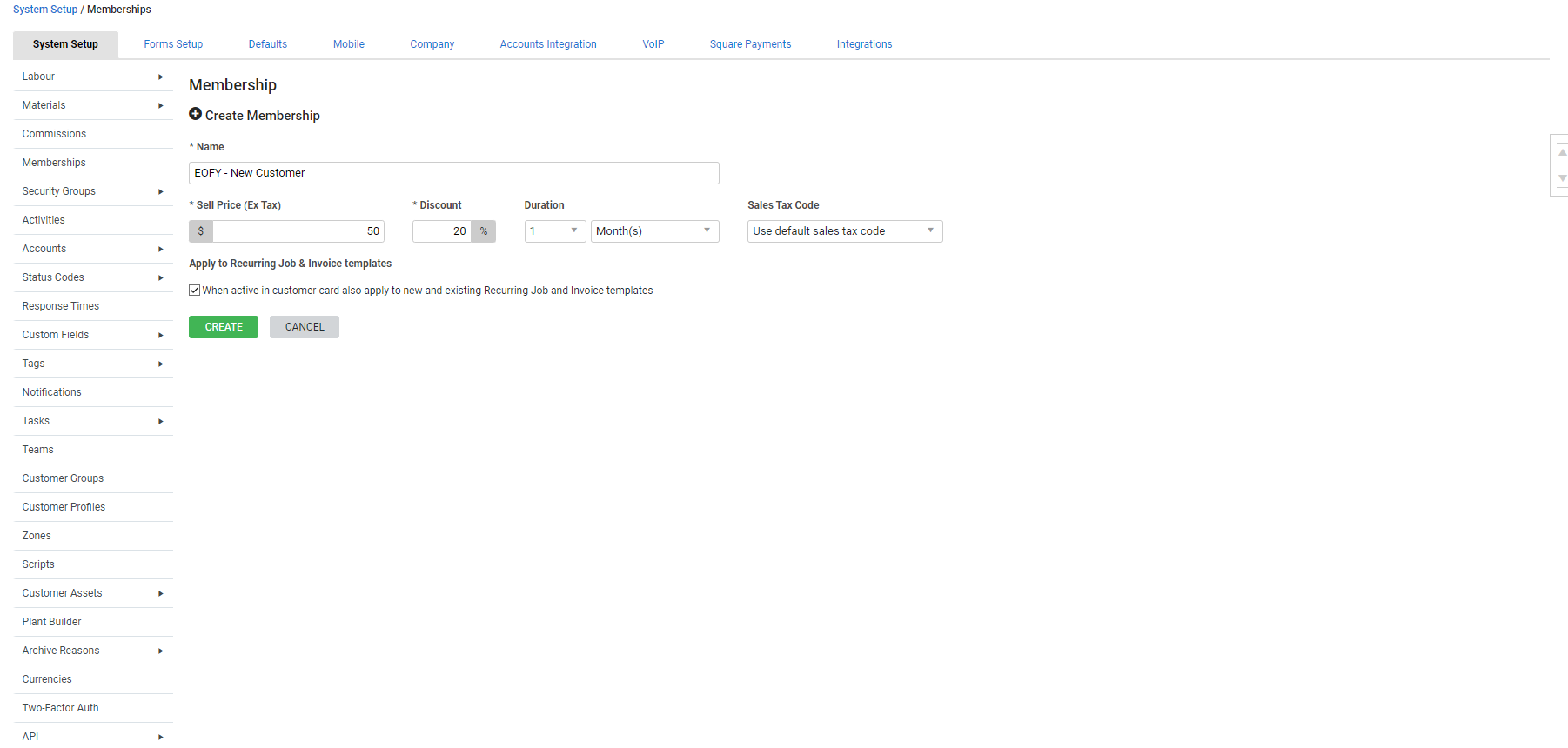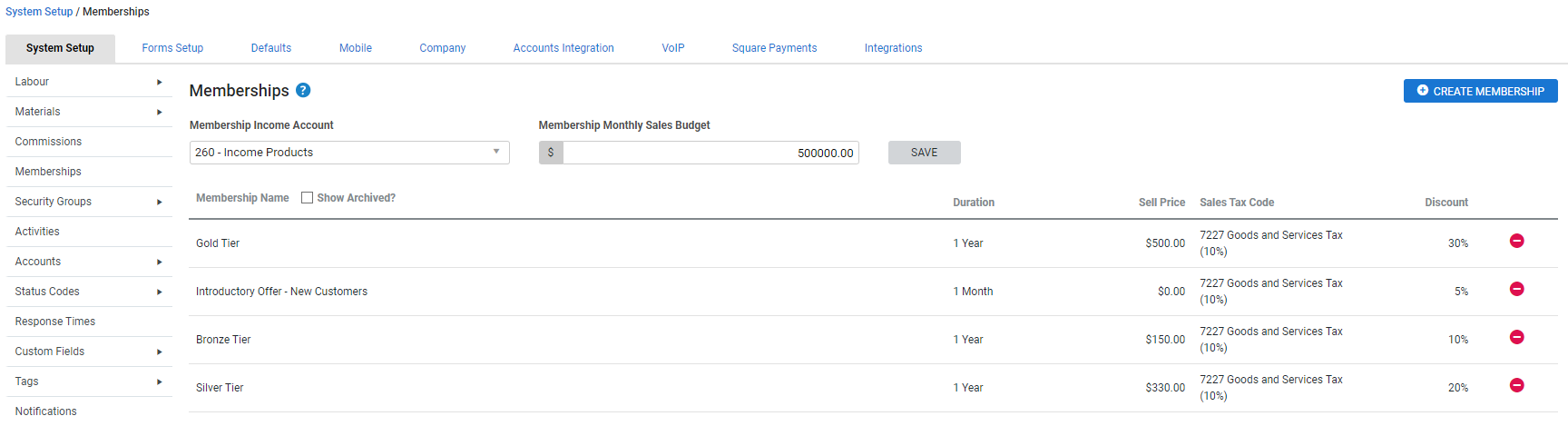Last Updated: December 15 2025
Overview
Use memberships in Simpro Premium to apply a discount to all quotes, jobs, and recurring jobs / invoices raised against a customer for a specific period of time. This is useful for boosting customer loyalty and revenue, as customers with memberships are more likely to use your services again within the membership duration. Offering discounted membership pricing can also encourage new customers to accept quotes.
To sell or allocate free memberships to customers, you need to create them in System Setup. You can also archive and restore memberships, and enable security groups to access memberships.
To learn how to:
- Sell and invoice a membership to a customer, see How to Sell Memberships
- Allocate a free membership in the customer card file, see How to Allocate Memberships
- Manage a quote, job, or recurring job / invoice template with a membership discount applied, see How to Use Memberships in Workflows
- Manage and renew memberships in the customer card file, see How to Manage Memberships.
 Required setup
Required setup
In order to view content or perform actions referred to in this article you need to have the appropriate permissions enabled in your security group. Go to System![]() > Setup > Security Groups and access your security group to update your permissions. The relevant security group tab and specific permissions for this article can be found here:
> Setup > Security Groups and access your security group to update your permissions. The relevant security group tab and specific permissions for this article can be found here:
 Create and enable memberships
Create and enable memberships
To enable memberships in Simpro Premium for selling and allocating them to customers, you need to create at least one membership in System Setup. You can also Enter membership account details to view memberships income separately in your accounting package.
To create and update memberships, you need to have the correct security permissions enabled in your security group. Learn more in Enable security groups to access memberships.
To create and enable memberships in Simpro Premium:
- Go to System
 > Setup > System Setup > Memberships.
> Setup > System Setup > Memberships. - Click Create Membership.
- Enter a Name, for example, 'Silver', ‘Gold’, 'Military', 'Pensioner'.
- Enter the membership Sell Price excluding tax.
- Enter the Discount percentage to be applied to every quote and job raised against customers with this membership active in their card file.
- Select Duration for which the membership applies to quotes and jobs.
- Select the required Sales Tax Code.
- Under Apply to Recurring Job & Invoice templates, select the check box to apply the membership discount to recurring job and invoice templates raised against customers with this membership active in their card file.
- Clear the check box to only apply the discount to quotes and jobs raised against customers using this membership.
- Click Create.
Memberships are then available to sell and allocate in Simpro Premium. You can create as many memberships as required to provide many options for your customers, for example, combined memberships or interim memberships that compensates for the difference in discount for customers wanting to upgrade before a membership has expired.
 Enter membership account details
Enter membership account details
You can sell memberships in Simpro Premium by adding a membership cost centre to a quote, job, recurring job / invoice. Learn more in How to Sell Memberships.
If you export transactions from Simpro Premium to your accounting package using the accounting link, enter the applicable income account reference from your accounting package for the membership cost centre in Simpro Premium. This enables the accounting link to send transactions to the correct account in your accounting package. Learn more in Accounting Link.
To do this:
- Go to System
 > Setup > System Setup > Memberships.
> Setup > System Setup > Memberships. - Enter the applicable Membership Income Account.
- Memberships in Simpro Premium do not incur expenses or require a defined expense account.
- Enter the applicable Membership Monthly Sales Budget, if required.
- Click Save.
 Edit a membership
Edit a membership
To edit a membership:
- Go to System
 > Setup > System Setup > Memberships.
> Setup > System Setup > Memberships. - Click the membership you want to edit.
- Make the required changes, then click Save.
If you are editing a membership that is already active in a customer's card file, the membership continues to use and apply settings from when it was sold and invoiced / allocated to the customer.
When you renew or reactivate a membership that has been edited in System Setup since it was allocated or sold to the customer, you need to select which membership details to use. For example, a customer may have a 'Gold' membership in their card file with a 28 percent discount that is about to expire, but you have increased the discount to 30 percent in System Setup. If you renew the membership in the customer card file, you need to select whether you want to use the existing 28 percent discount, or the updated membership with the 30 percent discount.
Select the membership you want to now apply to the customer and their quotes, jobs, and recurring job / invoice templates if applicable and click OK.
 Archive memberships
Archive memberships
To archive a membership:
- Go to System
 > Setup > System Setup > Memberships.
> Setup > System Setup > Memberships. - Click the
 icon next to the membership to be archived.
icon next to the membership to be archived. - Click OK to close the message.
If the archived membership is active in a customer's card file, it displays (Archived), but remains active and applies discounts to quotes, jobs, and recurring job / invoice templates, if applicable, until the expiry date.
You can only renew or reactivate archived memberships in the customer card file when you restore them in System Setup. Learn more in Restore memberships.
 Restore memberships
Restore memberships
You can restore memberships that have been archived so that they can be allocated and sold to customers in Simpro Premium.
To restore a membership:
- Go to System
 > Setup > System Setup > Memberships.
> Setup > System Setup > Memberships. - Select Show Archived? in the Membership Name header.
- Click the
 icon next to the membership you want to restore.
icon next to the membership you want to restore. - Click OK to close the message.
 Enable security groups to access memberships
Enable security groups to access memberships
To use memberships in Simpro Premium, you need to have the correct permission enabled in your security group.
To do this:
- Go to System
 > Setup > System Setup > Security Groups.
> Setup > System Setup > Security Groups. - Click the security group you want to enable.
- Under Permissions, go to Setup > System and select the Memberships check box.
- Click Finish.
If you do not have the View Customer Rates check box selected in Permissions > Setup > Admin in your security group, you cannot access the Rates tab in the customer card file and update memberships.
 View the membership cost centre in the Sales dashboard
View the membership cost centre in the Sales dashboard
You can sell memberships in Simpro Premium by adding a membership cost centre to a quote, job, recurring job / invoice. Learn more in How to Sell Memberships.
Use the sales dashboard view to learn how much income has been incurred from selling memberships as soon as you access the Simpro Premium dashboard. Learn more in View the sales dashboard.
To use this dashboard view, you need to enable it in your security group. Learn more in Create a security group.