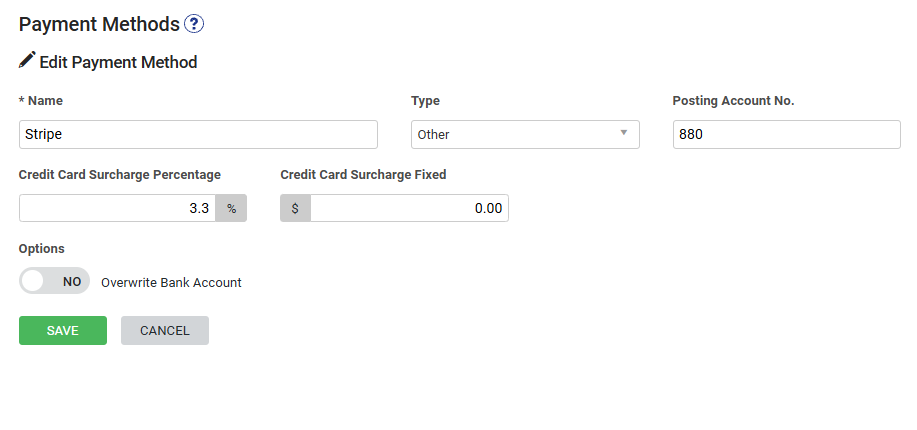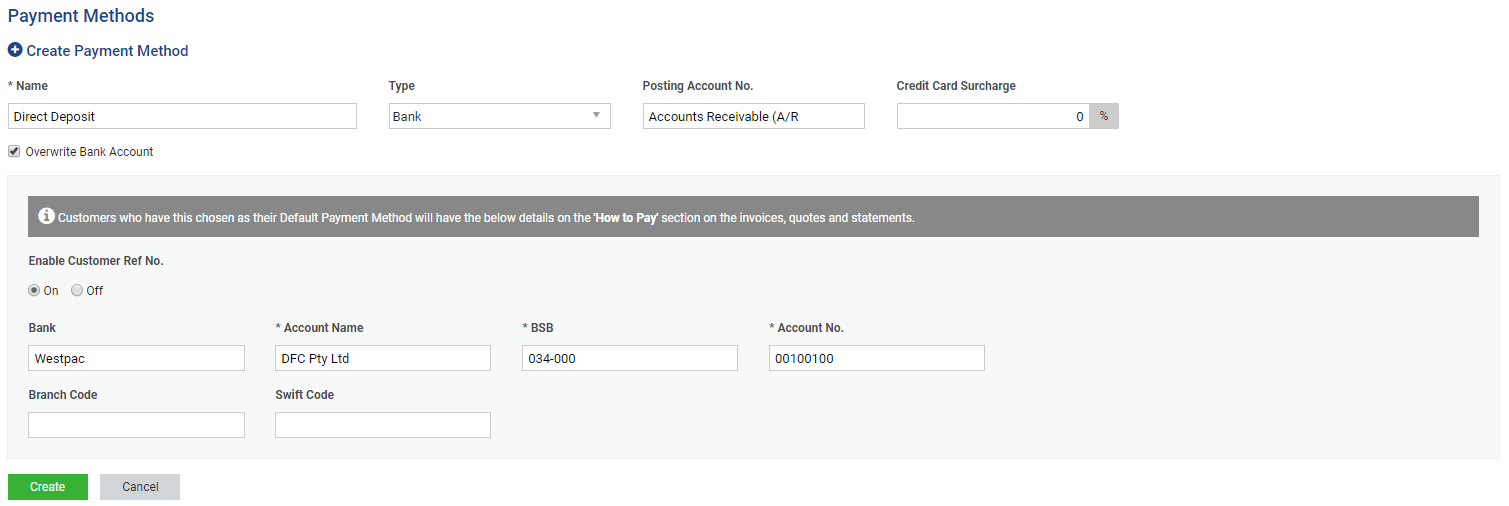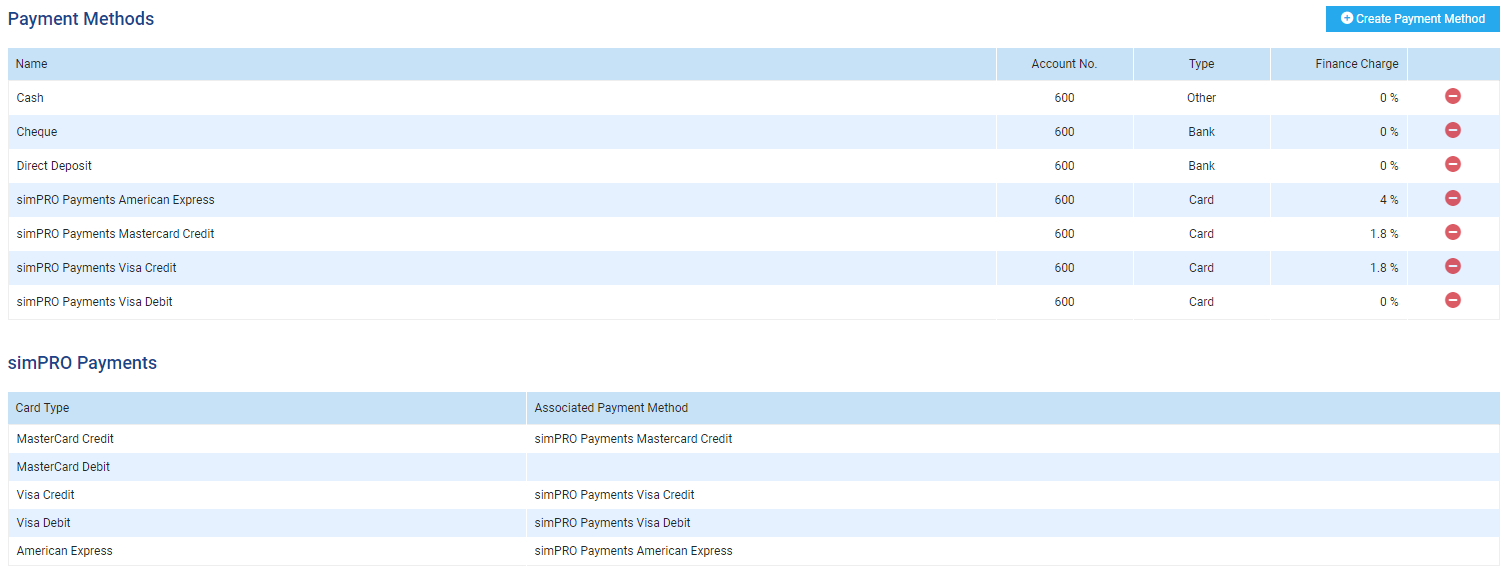Last Updated: December 15 2025
Overview
Payment methods are the various ways in which your customers pay for the goods and services you provide, such as credit and debit cards, cash, direct deposits, cheques, and even vouchers. Learn more in How to Use Worldpay Payments. A number of default payment methods are preset in Simpro Premium and can be edited or deleted as required.
When you define an Account No. for a payment method, this Account No. fills in automatically each time a payment of this type is processed and links to your accounting package. The default deposit account number is set up in System ![]() > Setup > Defaults > Financial.
> Setup > Defaults > Financial.
You may wish to define a separate cheque clearing account, or create a payment method to handle industry specific vouchers or finance payments.
 Required setup
Required setup
In order to view content or perform actions referred to in this article you need to have the appropriate permissions enabled in your security group. Go to System![]() > Setup > Security Groups and access your security group to update your permissions. The relevant security group tab and specific permissions for this article can be found here:
> Setup > Security Groups and access your security group to update your permissions. The relevant security group tab and specific permissions for this article can be found here:
 Create a payment method
Create a payment method
To create a payment method:
- Go to System
 > Setup > System Setup > Accounts > Payment Methods.
> Setup > System Setup > Accounts > Payment Methods. - Click Create Payment Method.
- Enter the payment method Name.
- Select the payment method Type.
- Enter the applicable Posting Account No.
- Enter a finance charge if applicable.
- Select Overwrite Bank Account to Overwrite default bank details for customers who are required to send payment to a different bank account than the one defined in your company details, for example, if you use invoice factoring or debtor financing.
- To use a specific reference number on invoices, select On under Enable Customer Reference. You then need to enter reference numbers in the customer card files.
- Enter the Bank, Account Name, Account Number, and other required details.
- Click Create.
 Enter a finance charge
Enter a finance charge
For each payment method you set up in Simpro Premium, you can set a different finance charge as a percentage of the transaction. You can use this to pass onto your customers any additional charges associated with certain payment methods, such as bank fees for cheque deposits or credit card merchant fees. You can also enter a fixed value as the finance charge. If you enter both, the finance charge displayed on invoices will be a combination of the two.
As this appears on payment forms, you can go to System ![]() > Setup > Defaults > Financial > Invoicing > Finance Charge Label to give this charge a different name, such as 'convenience fee' or 'credit card surcharge'.
> Setup > Defaults > Financial > Invoicing > Finance Charge Label to give this charge a different name, such as 'convenience fee' or 'credit card surcharge'.
 Manage finance charges in Accounting Packages
Manage finance charges in Accounting Packages
If your accounting package supports Finance Charges, when payments with finance charges are transferred to your accounting package, the payment and finance charge are posted as separate transactions. The finance charge is posted to the Finance Charge income account that is set up in your Simpro Premium financial defaults. The invoice payment and finance charge payment are posted to the deposit or bank account mapped in your Simpro Premium payment methods.
 Overwrite default bank details
Overwrite default bank details
You may need customers to send payment to a different bank account than the one set up in your company details, for example, if you use invoice factoring to pay your invoices, and you want your customers to pay directly to the invoice factoring company. Learn more in How to Set Up Company Information.
To enable this, you can create a payment method with different bank account details, and then assign it to the relevant customer card file/s as the default payment method.
To create a payment method with different bank details:
- Create a payment method as normal.
- Select Overwrite Bank Account.
- Enter the relevant bank account details.
- Click Create.
- Access the relevant customer card file/s. Learn more in Adjust customer settings.
- Go to Profile > Settings > Banking, and select the newly-created Payment Method from the drop-down list.
- If you have enabled customer reference numbers for this payment method, enter the Customer Ref. No.
- Click Save and Finish.
To make sure that the customer reference number appears on invoices, adjust the columns of the How to Pay section in your invoice forms setup. Learn more in Set up display options for payment options.
When you create invoices for customers with this payment method selected, the bank account details appear in the How to Pay section of the invoice.
 Enable payment methods for Simpro Mobile
Enable payment methods for Simpro Mobile
To allow technicians to process payments with Simpro Mobile, you need to enable the applicable payment methods.
To enable payment methods in Simpro Mobile:
- Go to System
 > System Setup > Mobile > Simpro Mobile > Invoicing.
> System Setup > Mobile > Simpro Mobile > Invoicing. - Select Enable to allow mobile billing for each payment method.
- Click Save to update your changes.
 Square, Stripe and Simpro Premium Payments
Square, Stripe and Simpro Premium Payments
There are three options for accepting payments online. Learn more about the integration that suits your business:
If you have activated Simpro Premium Payments, your available credit and debit card types are listed below your payment methods. View your country's setup instructions to associate Simpro Premium Payments credit and debit card types with your existing payment methods.
Learn more in How to Use Worldpay Payments.
 Walk Me Through
Walk Me Through
Need additional help?
Try Walk Me Through, our step-by-step guidance tool, to create payment methods.
In Simpro Premium, go to Help ![]() > Walk Me Through and search Payment Methods.
> Walk Me Through and search Payment Methods.
Learn more in How to Use Walk Me Through in Simpro Premium.