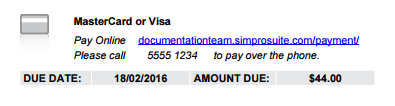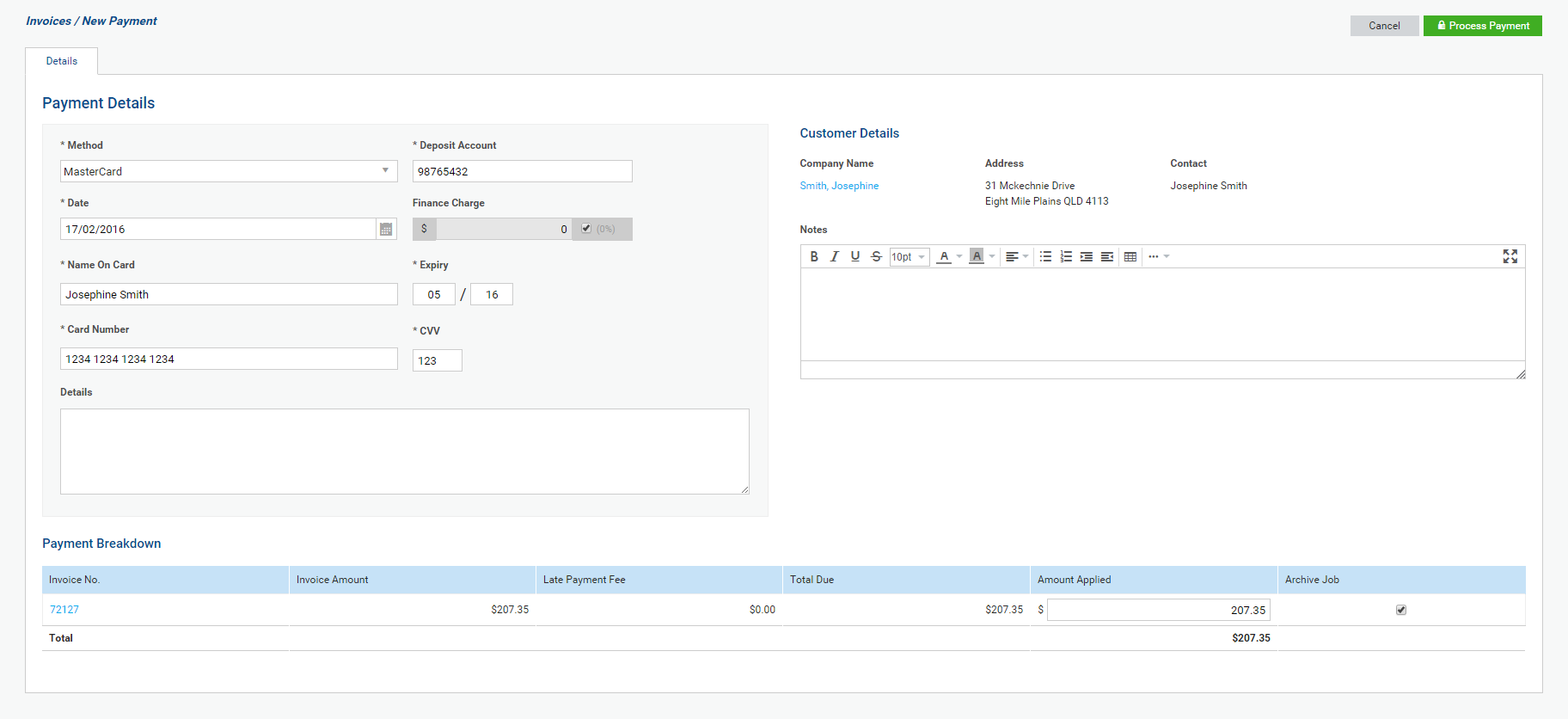Last Updated: December 15 2025
Overview
Integrated Payments (powered by Worldpay, formerly Payrix and IntegraPay) offers a range of convenient options for customers to pay you on-site, online, or over the phone
Payrix Payments are currently available for customers in AU, US and NZ only.
To activate, you need to follow the registration instructions for your country, then make a few final changes to adjust this powerful feature to best suit your business. Learn more in How to Set Up Worldpay Payments.
Worldpay is a third-party provider for Integrated Payments. Worldpay is compliant with the Payment Card Industry (PCI) Data Security Standard v3.1, which means that payment security is in accordance with the highest level industry standard. By registering for Integrated Payments, you acknowledge that you are submitting your details to a third party, you agree to the Third Party Services clause of the Simpro Premium Terms & Conditions, and you agree to be contacted by Worldpay. Review Simpro's Terms & Conditions and Privacy Policy.
Rates vary by country. View your country's Fees and settlement periods information for full rate details.
If you deal with multiple currencies, please note that payments for invoices in multiple currencies or a foreign currency cannot be processed through Integrated Payments.
 Required setup
Required setup
In order to view content or perform actions referred to in this article you need to have the appropriate permissions enabled in your security group. Go to System![]() > Setup > Security Groups and access your security group to update your permissions. The relevant security group tab and specific permissions for this article can be found here:
> Setup > Security Groups and access your security group to update your permissions. The relevant security group tab and specific permissions for this article can be found here:
Before performing the steps detailed below, ensure that this part of your build is set up correctly. The relevant steps to set up the features and workflows detailed in this article can be found here:
 Set up Integrated Payments
Set up Integrated Payments
Follow the step-by-step instructions in How to Set Up Worldpay Payments.
 How can your customers use Worldpay Payments?
How can your customers use Worldpay Payments?
Pay invoices online
Once Integrated Payments is activated in your system, your customers can click a link in their invoice to pay immediately with a credit or debit card.
Enable customers to pay invoices with credit and debit cards by going to System ![]() > Setup > Forms Setup > Invoice > How To Pay > Payment Options and check that Credit Card is assigned.
> Setup > Forms Setup > Invoice > How To Pay > Payment Options and check that Credit Card is assigned.
To pay an invoice online, your customers can simply:
- Click the link in the How to Pay section of their invoice.
- Alternatively, if they are viewing a printed copy of the invoice, they can type in the link in their browser, then enter the invoice number.
- Enter their card details, including Name on Card, Expiry, Card Number and CVV.
- Click Pay.
- Click Continue to confirm the payment.
- If the payment is successful, a confirmation appears, along with a receipt number.
Payment integration links can also be added to form builder templates. Learn more in How to Use Fields in Form Builder.
Pay invoices through the customer portal
Once Integrated Payments is activated in your system, if your customers use the customer portal, they can pay their invoices through the portal.
Ensure that invoices are visible to customers in System ![]() > Setup > Defaults > Customer Portal > Enabled Pages.
> Setup > Defaults > Customer Portal > Enabled Pages.
To pay invoices through the customer portal, your customers can simply:
- Sign into the portal as usual.
- Locate the invoice(s) in Invoices
 > Unpaid or in Invoices > Statement.
> Unpaid or in Invoices > Statement. - Click Options > Pay Online, or select multiple invoices and click Pay Online at the bottom of the screen.
- Enter their card details, including Name on Card, Expiry, Card Number and CVV.
- Click Pay.
- Click Continue to confirm the payment.
- If the payment is successful, a confirmation appears, along with a receipt number and a payment is created on the invoice in Simpro Premium. Click Close.
In your Simpro Premium system, the payment immediately applies to the invoice, and the invoice's status is updated accordingly.
Find out more about the customer portal in How to Set Up the Customer Portal.
 Process a credit or debit card payment over the phone
Process a credit or debit card payment over the phone
Once Integrated Payments is activated in your system, you can easily use Integrated Payments to process a credit or debit card payment from a customer on the phone.
To process a credit or debit card payment over the phone:
- Apply payment to invoices as normal.
- Select the Integrated Payments-associated credit or debit card type from the Method drop-down list.
- Enter the customer's Name on Card, Expiry, Card Number and CVV details.
- Adjust the Date, finance charge, Cheque No., and Notes as required.
- Adjust the Amount Applied as required.
- Select Archive Job to archive the relevant job after this payment is applied.
- Click Process Payment > Continue.
- If the payment is successful, a confirmation appears, along with a receipt number. Click OK to close.
You can then Email a payment receipt or click Finish to exit the payment.
You can also use this process to apply payments when a customer posts you the How To Pay section of their invoice with their handwritten card details.
 If I have questions about Integrated Payments, who should I contact?
If I have questions about Integrated Payments, who should I contact?
Contact Simpro's support team to discuss your questions about Integrated Payments.