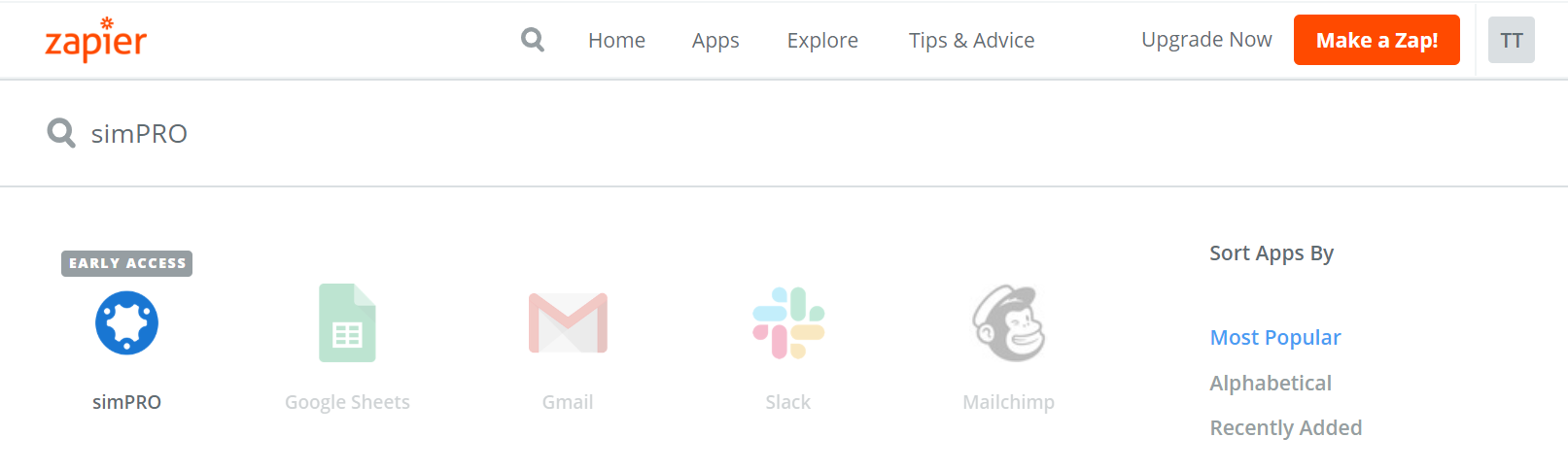Last Updated: December 08 2025
How to Set Up and Use the Zapier Integration
Overview
With the Simpro Premium Zapier integration, you can integrate Simpro Premium with hundreds of other software applications.
By integrating Simpro Premium with other applications, you can reduce time in admin and data entry, and streamline your business processes.
 Required setup
Required setup
In order to view content or perform actions referred to in this article you need to have the appropriate permissions enabled in your security group. Go to System![]() > Setup > Security Groups and access your security group to update your permissions. The relevant security group tab and specific permissions for this article can be found here:
> Setup > Security Groups and access your security group to update your permissions. The relevant security group tab and specific permissions for this article can be found here:
 Connect Simpro Premium to Zapier
Connect Simpro Premium to Zapier
To connect Simpro Premium to Zapier, access your Zapier account. Learn more about how to use Zapier in the Zapier Help Guide.
To use the Simpro Premium app in Zapier:
- Log into Zapier.
- Search 'Simpro Premium' in Zapier.
- In Zapier, apps can be searched for from the Dashboard, My Apps or the Apps menus.
- Search 'Simpro Premium'.
- Select Simpro Premium.
- Alternatively, go to the Simpro Premium integration page.
- To start building a zap immediately click Connect to 1500+ Apps from the Simpro Premium integration page.
- Or connect your Simpro Premium build first by searching and selecting 'Simpro Premium' from the My Apps menu.
To allow Zapier to connect to Simpro Premium, you need:
- Your Simpro Premium URL
- Your company ID
- If you are using multi-company this can be found by going to System
 > Setup > Company
> Setup > Company
- If you are using multi-company this can be found by going to System
- Your Simpro Premium username and password.
Authorise Zapier to connect to Simpro Premium:
- Go to My Apps in Zapier.
- Search 'Simpro Premium' in the Connect a new account... search bar.
- Select Simpro Premium.
- Enter your Simpro Premium URL.
- Enter your Company ID (single Simpro Premium companies are '0').
- Enter your Simpro Premium username and password if you are not already logged into Simpro Premium.
- Select Yes to authorise the Zapier Integration.
- You must have API applications enabled in your security group permissions to authorise the integration. Once authorised, users without this security group permission can use the Zapier integration.
- Create a Zap.
Learn more about how to use Zapier in the Zapier Help Guide.
 Current supported triggers, actions and searches
Current supported triggers, actions and searches
Triggers
- New Individual Customer triggers when an individual customer is created
- Individual Customer Updated triggers when an individual customer is updated
- New Company Customer triggers when a company customer is created
- Company Customer Updated triggers when a company customer is updated
- New Job triggers when a job is created
- Job Updated triggers when a job is updated.
- New Schedule triggers when an employee, contractor or plant item is scheduled.
- Schedule updated triggers when a schedule block is modified.
- New Site triggers when a site is created.
- Site Updated triggers when a site is updated.
- New Quote triggers when a quote is created.
- Quote Updated triggers when a quote is updated.
Actions
- Create Company Customer
- Creates a new company-type customer in Glossary. All fields are available to populate except those related to response times and contacts. Learn more in How to Create Customers.
- Create Individual Customer
- Creates a new individual customer in Simpro Premium. All fields are available to populate except those related to response times and contacts. Learn more in How to Create Customers.
- Create Service Job
- Creates a new service job in Simpro Premium. All fields are available to populate except those related to Parts and Labour, Scheduling, Contractors and Assets. Learn more in How to Create a Service Job.
- Create Contact
- Creates a new contact All fields are available to populate. Learn more in How to Create Contacts.
- Create Schedule Block(s)
- Creates a new schedule.
- Create Site
- Creates a new site. Learn more in How to Create Sites.
- Create Service Quote
- Creates a service quote with cost centre items. Learn more in How to Create a Service Quote.
Searches
- Find Company Customer
- Finds a company customer by criteria. Optionally create one if none are found.
- Find Job
- Finds job by criteria. Optionally create one if none are found.
- Find Individual Customer
- Finds an individual customer by criteria. Optionally create one if none are found.
- Find Contact
- Finds contact by criteria. Optionally create one if none are found.
- Find Schedule
- Finds a schedule block by criteria. Optionally create one if none are found.
- Find Site
- Finds a site by criteria. Optionally create one if none are found.
- Find Quote
- Finds a quote by criteria.
 Zap Templates
Zap Templates
There are many different ways to use Zapier to create efficient workflows. Simpro Premium has created Zap templates that are preconfigured workflows. Click Use this Zap to add the workflow to your account and customise it to your needs.