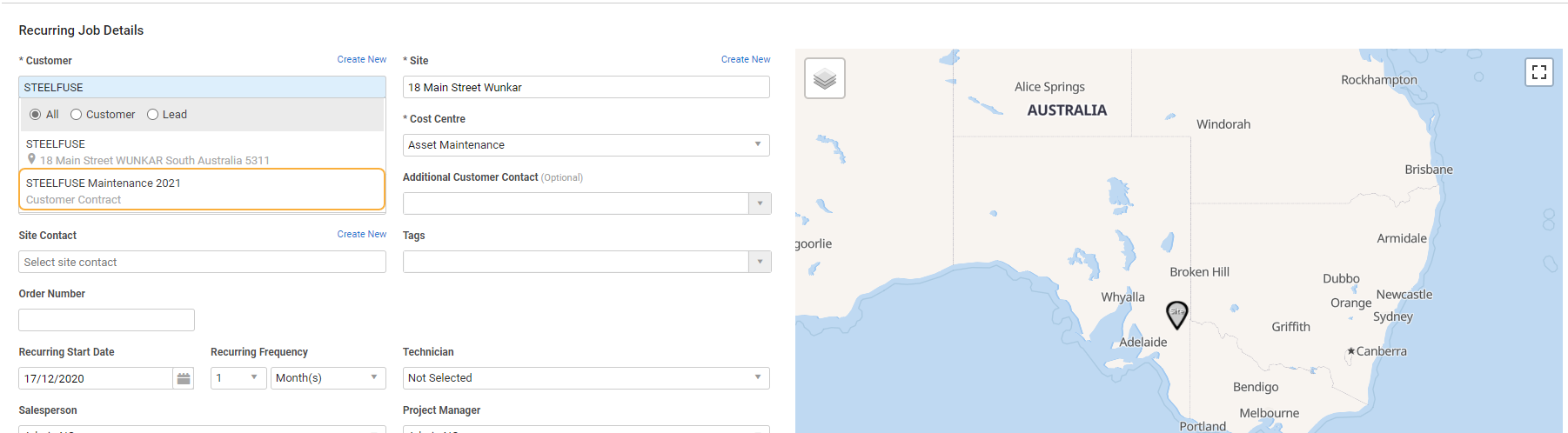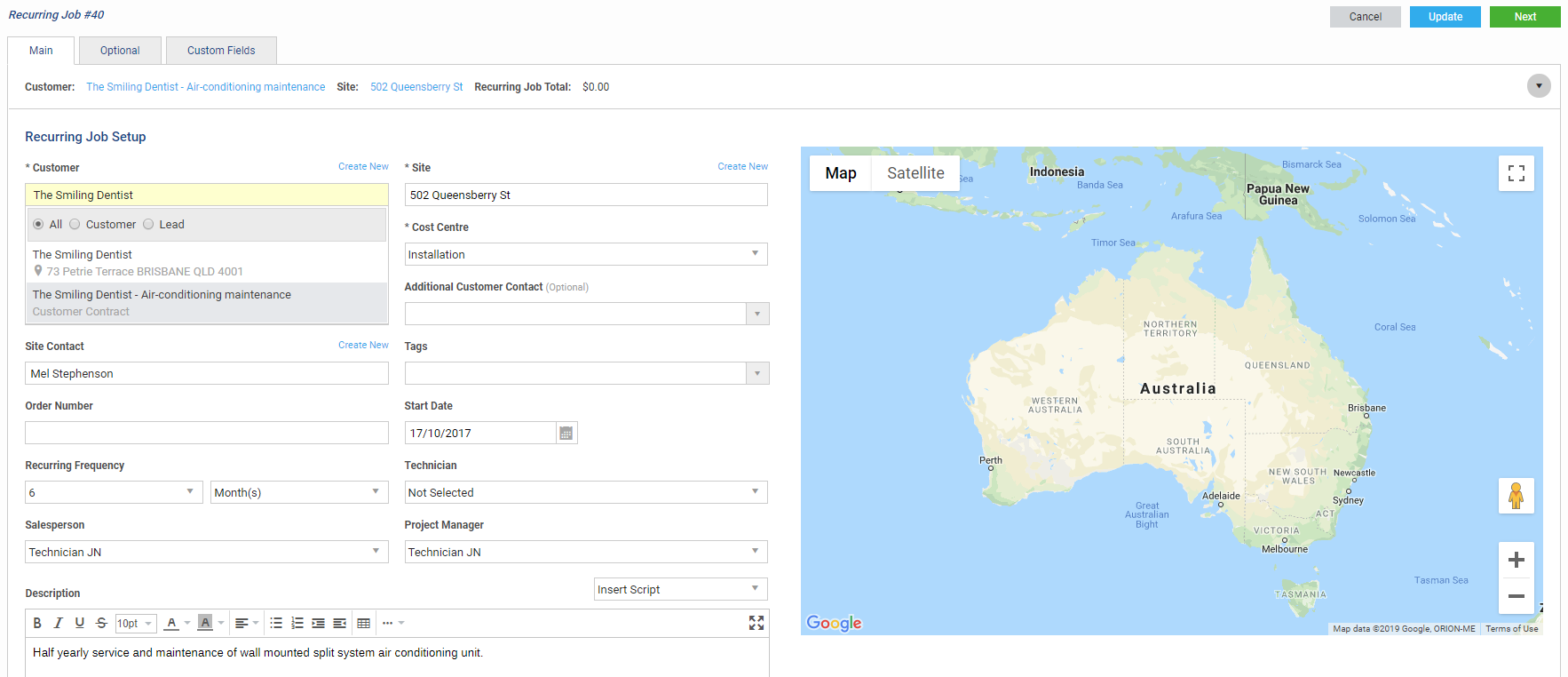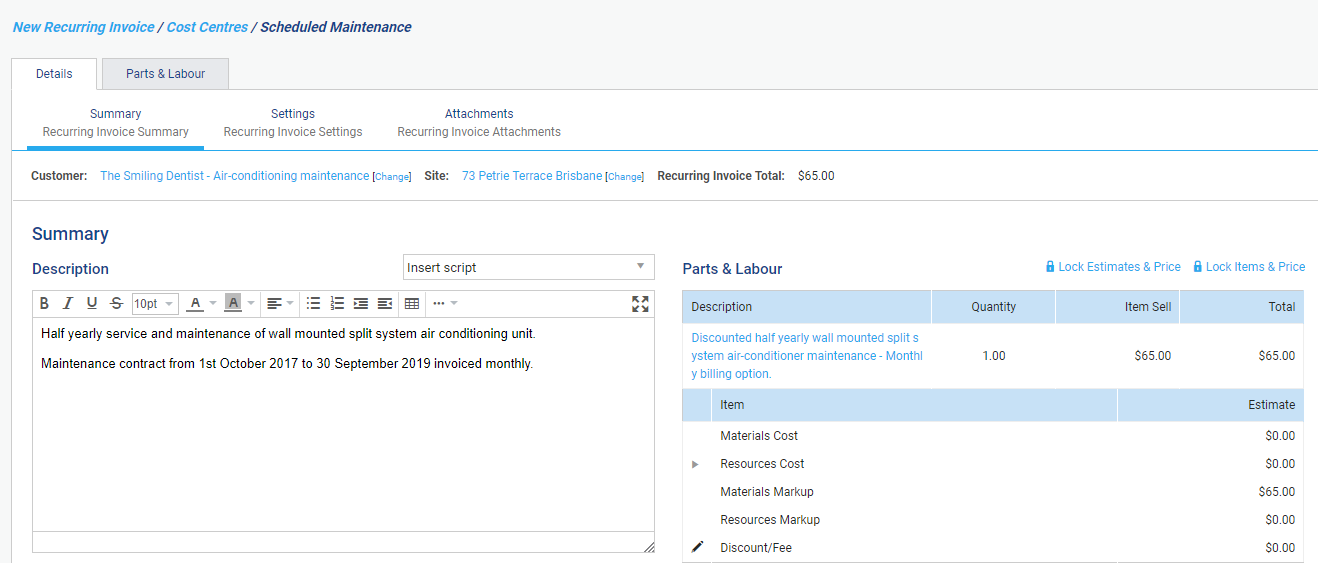Last Updated: December 08 2025
Overview
Invoice asset maintenance works using a variety of methods to meet customer needs and your business requirements.
| Invoice per job |
This is useful if:
|
| Invoice per period |
This is useful if:
|
| Invoice per job using a customer contract |
This is useful if:
|
| Invoice per period using a customer contract |
This is useful if:
|
If you manage a large number of assets with multiple service levels, purchase and enable Maintenance Planner![]() An add-on that tracks customer assets and alerts you when they are due to be serviced. to streamline your preventative maintenance. Learn more in About Maintenance Planner.
An add-on that tracks customer assets and alerts you when they are due to be serviced. to streamline your preventative maintenance. Learn more in About Maintenance Planner.
 Invoice per job
Invoice per job
To invoice asset maintenance per job, you can create a recurring job template and assign the assets requiring regular maintenance, as well as the required parts and labour (including flat rate pre-builds).
You can then create jobs from the template and invoice each job as normal.
This is useful if:
- The job and invoicing frequency for the customer’s asset maintenance are the same, for example, monthly maintenance and monthly invoicing
- The asset maintenance rates you charge are unpredictable or are not agreed upon with the customer.
To do this:
- Create a recurring job template as normal using the frequency of the required maintenance.
- To assist in searching all jobs created from the template to view their profitability, enter a job reference in the Request Number field in the Main tab, or in the Custom Fields tab if applicable. Learn more in How to Use Custom Fields.
- When you have completed other job details such as the Description, click Parts & Labour.
- If you wish to invoice each maintenance job for:
- Time plus materials, Add parts and labour to a recurring job template as normal.
- A flat rate specific to the asset requiring maintenance, Add parts and labour to a recurring job template to add the required flat rate pre-builds and any additional materials. Learn more in Create a flat rate price pre-build.
- Click the Customer Assets tab to add the required asset/s.
- Click Finish when the template is complete.
- When you receive an alert that a job is due, Create a job from a template as normal.
- When the job is complete, invoice the job as normal based on either the hours of labour and used materials, or the flat rate pre-builds and used materials. Learn more in Invoicing Overview.
- If a flat rate pre-build's included labour has been exceeded on a job, you can add the additional labour to the job and invoice as normal.
To more easily view the profitability of these maintenance jobs separately from the profitability of other work you complete for a customer, see Invoice per job using a customer contract.
 Invoice per period
Invoice per period
To invoice asset maintenance per period, you can create a recurring job template, assign the assets requiring regular maintenance, but refrain from adding billable parts and labour.
You can then create a recurring invoice template for the invoicing frequency and value agreed upon with the customer, so that you receive an alert to create and send the invoice to the customer when it is due.
This is useful if:
- The job and invoice frequency for the customer’s asset maintenance are different, for example, monthly maintenance with quarterly invoicing
- The asset maintenance rates you charge are standard and / or agreed upon with the customer.
To do this:
- Create a recurring job template
- as normal using the frequency of the required maintenance.
- To assist in searching all jobs created from the template that are associated with the corresponding recurring invoice to view their profitability, enter a unique reference in the Request Number field in the Main tab, or in the Custom Fields tab if applicable to apply to all jobs created from the template. Learn more in How to Use Custom Fields.
- Click the Customer Assets tab in the template to add the required asset/s and click Finish when the template is complete.
- Refrain from adding billable parts and labour to the job.
- Create a recurring invoice template as normal using the invoicing frequency and value agreed upon with the customer.
- To assist in searching all invoices created from the template that are associated with the corresponding recurring job to view their profitability, enter a unique reference in the Request Number field in the Main tab, or in the Custom Fields tab if applicable to apply to all invoices created from the template. Learn more in How to Use Custom Fields.
- Update the sell price of the invoice using pre-builds, one off items, or by manually adjusting the cost centre sell price as required, then click Finish when the template is complete.
- When you receive an alert that a job is due, Create a job from a template as normal.
- When the job is complete, verify whether additional material or labour charges are required. If:
- No additional material or labour charges are required, ensure the sell price of the job is zero and invoice as normal. Learn more in Invoicing Overview. The invoice is automatically marked as paid.
- Additional material or labour charges are required, add the additional billable materials or labour to the job that were not included in the recurring invoice template and invoice as normal. Learn more in Invoicing Overview.
- When you receive an alert that an invoice is due, Create an invoice from a template as normal.
 Invoice per job using a customer contract
Invoice per job using a customer contract
To invoice asset maintenance per job and view the profitability of these jobs separately from the profitability of other work you complete for the customer, you can create an asset maintenance contract and assign a recurring job template to it.
You can then assign the assets requiring regular maintenance and the applicable parts and labour (including flat rate pre-builds) to the template, create jobs from it, and invoice each job as normal.
To do this:
- Create a customer contract for asset maintenance as normal.
- Create a recurring job template as normal using the frequency of the required maintenance.
- Under Customer, search and select the applicable customer contract.
- When you have completed other job details such as the Description, click Parts & Labour.
- If you wish to invoice each maintenance job for:
- Time plus materials, Add parts and labour to a recurring job template as normal.
- A flat rate specific to the asset requiring maintenance, Add parts and labour to a recurring job template to add the required flat rate pre-builds and any additional materials. Learn more in Create a flat rate price pre-build.
- Click the Customer Assets tab to add the required asset/s.
- Click Finish when the template is complete.
- When you receive an alert that a job is due, Create a job from a template as normal.
- When the job is complete, invoice the job as normal based on either the hours of labour and used materials, or the flat rate pre-builds and used materials. Learn more in Invoicing Overview.
- If a flat rate pre-build's included labour has been exceeded on a job, you can add the additional labour to the job and invoice as normal.
 Invoice per period using a customer contract
Invoice per period using a customer contract
To invoice asset maintenance per period, you can create an asset maintenance contract for the customer and assign a recurring job template to it with no billable parts and labour added. Then, create a recurring invoice template for the invoicing frequency and value agreed upon with the customer and assign it to the asset maintenance contract as well.
You can then create jobs and invoices against the contract using the templates when you receive an alert in Simpro Premium.
This is useful if:
- The asset maintenance rates you charge are only agreed upon for a specific period of time, with a rate review required at the end of that period. When you specify an End Date for an asset maintenance contract, any assigned recurring jobs and recurring invoices are automatically archived when the contract expires.
- You wish to track the nett contract profit of your asset maintenance using the Contract Profitability Report, taking into account the expenses on the recurring jobs and the income from the recurring invoices.
To do this:
- Create a customer contract for asset maintenance as normal.
- Specify a Start Date and End Date if the per period charge rate is only agreed upon for a limited time.
- Create a recurring job template as normal using the frequency of the required maintenance.
- Under Customer, search and select the applicable customer contract.
- Click the Customer Assets tab in the template to add the required asset/s and click Finish when the template is complete.
- Refrain from adding billable parts and labour to the job.
- Create a recurring invoice template as normal using the invoicing frequency and value agreed upon with the customer.
- Under Customer, search and select the applicable customer contract.
- Update the sell price of the invoice using pre-builds, one off items, or by manually adjusting the cost centre sell price as required, then click Finish when the template is complete.
- When you receive an alert that a job is due, Create a job from a template as normal.
- When the job is complete, verify whether additional material or labour charges are required. If:
- No additional material or labour charges are required, ensure the sell price of the job is zero and invoice as normal. Learn more in Invoicing Overview. The invoice is automatically marked as paid.
- Additional material or labour charges are required, add the additional billable materials or labour to the job that were not included in the recurring invoice template and invoice as normal. Learn more in Invoicing Overview.
- When you receive an alert that an invoice is due, Create an invoice from a template as normal.