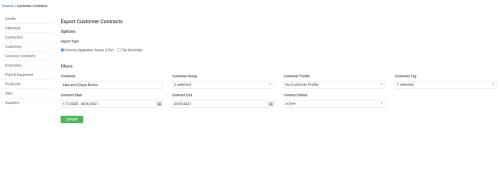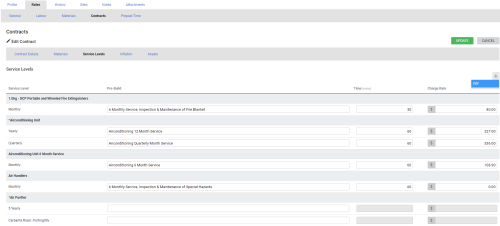Last Updated: December 12 2025
Overview
Export Simpro Premium data into a CSV or text file to manage and analyse data from different areas of your business. Learn more about importing contract service levels in How to Import Contract Service Levels and Rates.
 Required setup
Required setup
In order to view content or perform actions referred to in this article you need to have the appropriate permissions enabled in your security group. Go to System![]() > Setup > Security Groups and access your security group to update your permissions. The relevant security group tab and specific permissions for this article can be found here:
> Setup > Security Groups and access your security group to update your permissions. The relevant security group tab and specific permissions for this article can be found here:
Before performing the steps detailed below, ensure that this part of your build is set up correctly. The relevant steps to set up the features and workflows detailed in this article can be found here:
 Export service levels for multiple contracts
Export service levels for multiple contracts
Go to Export > Customer Contracts to export service levels for multiple contracts. After you enter details in the required filters, click Export.
Use the following filter options:
| Export Type | Select to export your customer list as a CSV or tab delimited file. |
| Customer | Search for and select a specific customer. |
| Customer Group | Export customers belonging to a specific customer group. Alternatively, select No Customer Group. Learn more in How to Use Customer Groups. |
| Customer Profile | Export customers belonging to a specific customer profile. Alternatively, select No Customer Profile. Learn more in How to Use Customer Profiles. |
| Customer Tag | Export customers with specific customer tags applied in Profile > Tags. Alternatively, select No Customer Tag. Learn more in How to Use Tags. |
| Contract Start | Select a date range to view contracts with a start date within that date range. |
| Contract End | Select a date range to view contracts with an end date within that date range. |
| Contract Status | The status of the contract. This is either Active, if the end date has not passed yet, or Expired if the contract has passed the end date. |
On the Export Customer Contracts page, click Download. The following information is exported in the CSV file:
- Contract ID
- Asset Type
- Service Level
- Pre-build ID
- Pre-build Name
- Time (mins) as per contract
- Charge Rate as per contract
 Export service levels for a single contract
Export service levels for a single contract
You can export service levels for a single contract instead of the bulk export.
- Go to People
 > Customers.
> Customers. - Click the required customer and go to the Rates tab.
- Click Contracts and open the required contract.
- Go to the Service Levels sub-tab.
- Click the download icon to save the CSV file to your local computer.