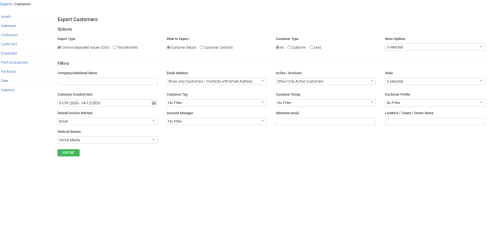Last Updated: December 12 2025
Overview
Export Simpro Premium data into a CSV or text file to manage and analyse data from different areas of your business. Learn more about importing customers in How to Import Customers.
 Required setup
Required setup
In order to view content or perform actions referred to in this article you need to have the appropriate permissions enabled in your security group. Go to System![]() > Setup > Security Groups and access your security group to update your permissions. The relevant security group tab and specific permissions for this article can be found here:
> Setup > Security Groups and access your security group to update your permissions. The relevant security group tab and specific permissions for this article can be found here:
Before performing the steps detailed below, ensure that this part of your build is set up correctly. The relevant steps to set up the features and workflows detailed in this article can be found here:
Go to Export > Customers to export customer or customer contact details and settings using the following options:
| Export Type | Select to export your customer list as a CSV or tab delimited file. |
| What to Export |
Select Customer Details to export details from Profile > Details in the customer card file, as well as information in Profile > Settings > Customer Profile. Select Customer Contacts to export contacts added in Profile > Contacts in the customer card file. |
| Customer Type | Export Customer, Lead or All. |
| More Options |
To adjust which fields are included in the customer export and how they are displayed, select:
|
| Company/Individual Name | Enter to export customers with a specific name. |
| Email Address |
Select Show only Customers / Contacts with Email Address to export customers / contacts with an email address entered in Profile > Details / Profile > Contacts. Select Show only Customers / Contacts with No Email Address to export customers / contacts with no email address entered. Alternatively, select All. |
| Active / Archived |
Select Show Only Active Customers to export customers currently active in Simpro Premium. Select Show Active and Archived Customers to export both active and archived customers. Select Show only Archived Customers to export only archived customers. |
| State | Export customers belonging to one or more specific states. |
| Customer Created Date | Export customers created within a specific date range. |
| Customer Tag | Export customers with specific customer tags applied in Profile > Tags. Alternatively, select No Customer Tag. Learn more in How to Use Tags. |
| Customer Group | Export customers belonging to a specific customer group. Alternatively, select No Customer Group. Learn more in How to Use Customer Groups. |
| Customer Profile | Export customers belonging to a specific customer profile. Alternatively, select No Customer Profile. Learn more in How to Use Customer Profiles. |
| Default Invoice Method | Export customers according to their default invoice method. Alternatively, select All. |
| Account Manager | Export customers assigned to a specific account manager. Alternatively, select No Account Manager. |
| Custom Fields | Any additional custom fields appear as drop-down lists for filtering. Learn more in How to Use Custom Fields. |