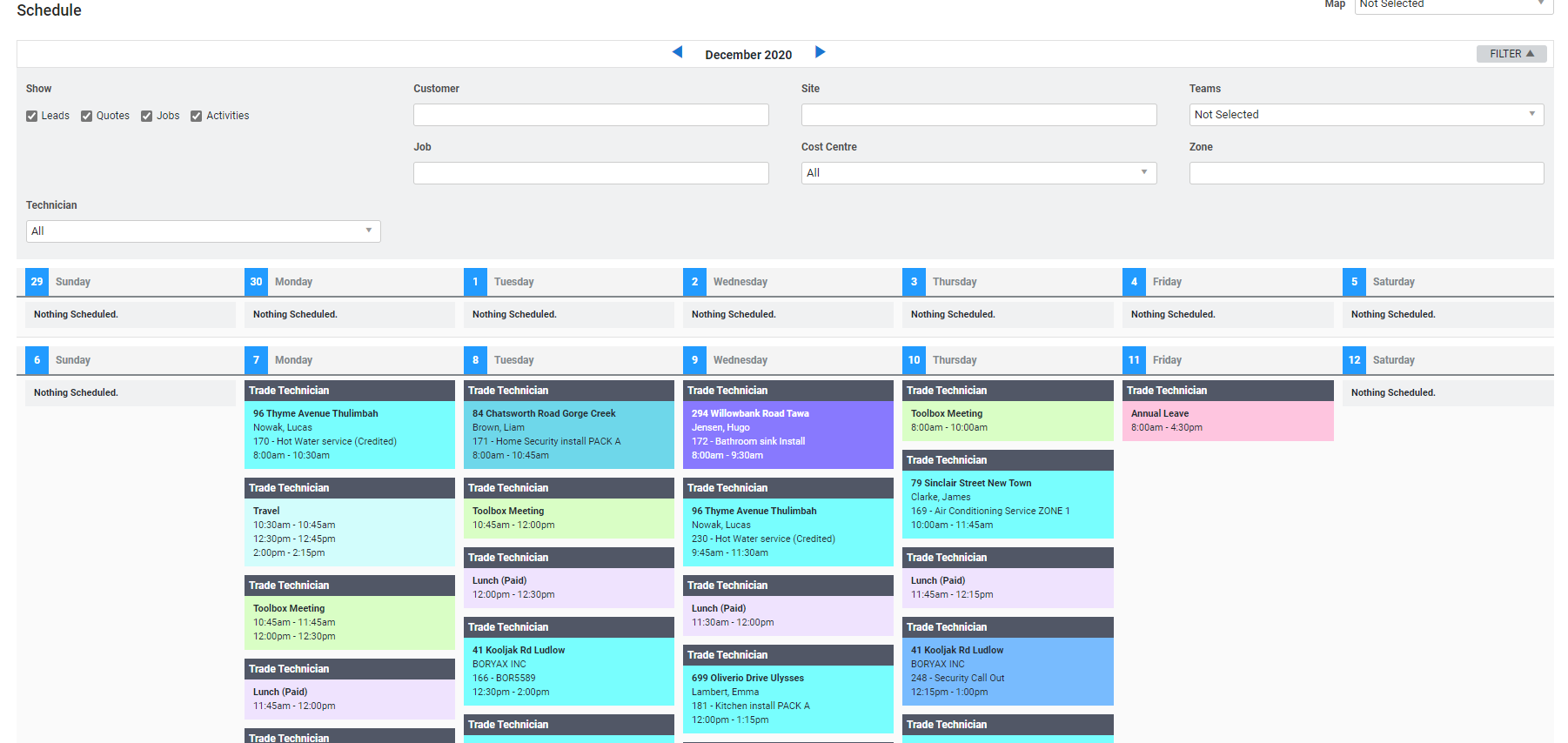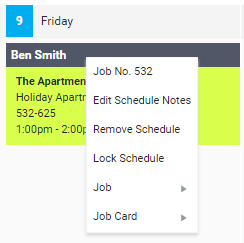Last Updated: December 08 2025
Overview
In Month View, you can see a summary of all schedules over a month. To view schedules in the Month View, go to Schedules ![]() > Month View. The current day is highlighted in yellow.
> Month View. The current day is highlighted in yellow.
You can move existing schedules in Month View, but you cannot create new schedules. You can create new schedules using the day or week view.
Note that if timesheets are locked for the dates you select, you are prevented from creating a new schedule or edit any existing schedules for those dates and in this case a warning message is displayed.
Learn more in How to Schedule in Day View or How to Schedule in Week View.
 Required setup
Required setup
In order to view content or perform actions referred to in this article you need to have the appropriate permissions enabled in your security group. Go to System![]() > Setup > Security Groups and access your security group to update your permissions. The relevant security group tab and specific permissions for this article can be found here:
> Setup > Security Groups and access your security group to update your permissions. The relevant security group tab and specific permissions for this article can be found here:
Before performing the steps detailed below, ensure that this part of your build is set up correctly. The relevant steps to set up the features and workflows detailed in this article can be found here:
 Change the month
Change the month
To change the month, click the arrows on either side of the month at the top of the schedule.
 Display schedules
Display schedules
Click Filter to show the filter options.
Under Show, select the check boxes to display scheduled Leads, Quotes, Jobs and Activities.
Search and select a specific Customer, Site, Job No. or Zone to display only schedule blocks for that customer / site / job no. / zone.
Under Cost Centres and Technicians, select All to display all cost centres![]() US: Cost Center. A method for separating operational costs of the business for reporting and financial management. / employees, or select individual cost centres / employees to display.
US: Cost Center. A method for separating operational costs of the business for reporting and financial management. / employees, or select individual cost centres / employees to display.
 Move a schedule
Move a schedule
To move a schedule to a different day, click and drag the schedule block underneath the day.
 Learn more in the Learning Toolbox
Learn more in the Learning Toolbox
For additional training, complete an interactive material in the Simpro's Learning Toolbox. Learn more in About Simpro's Learning Toolbox.