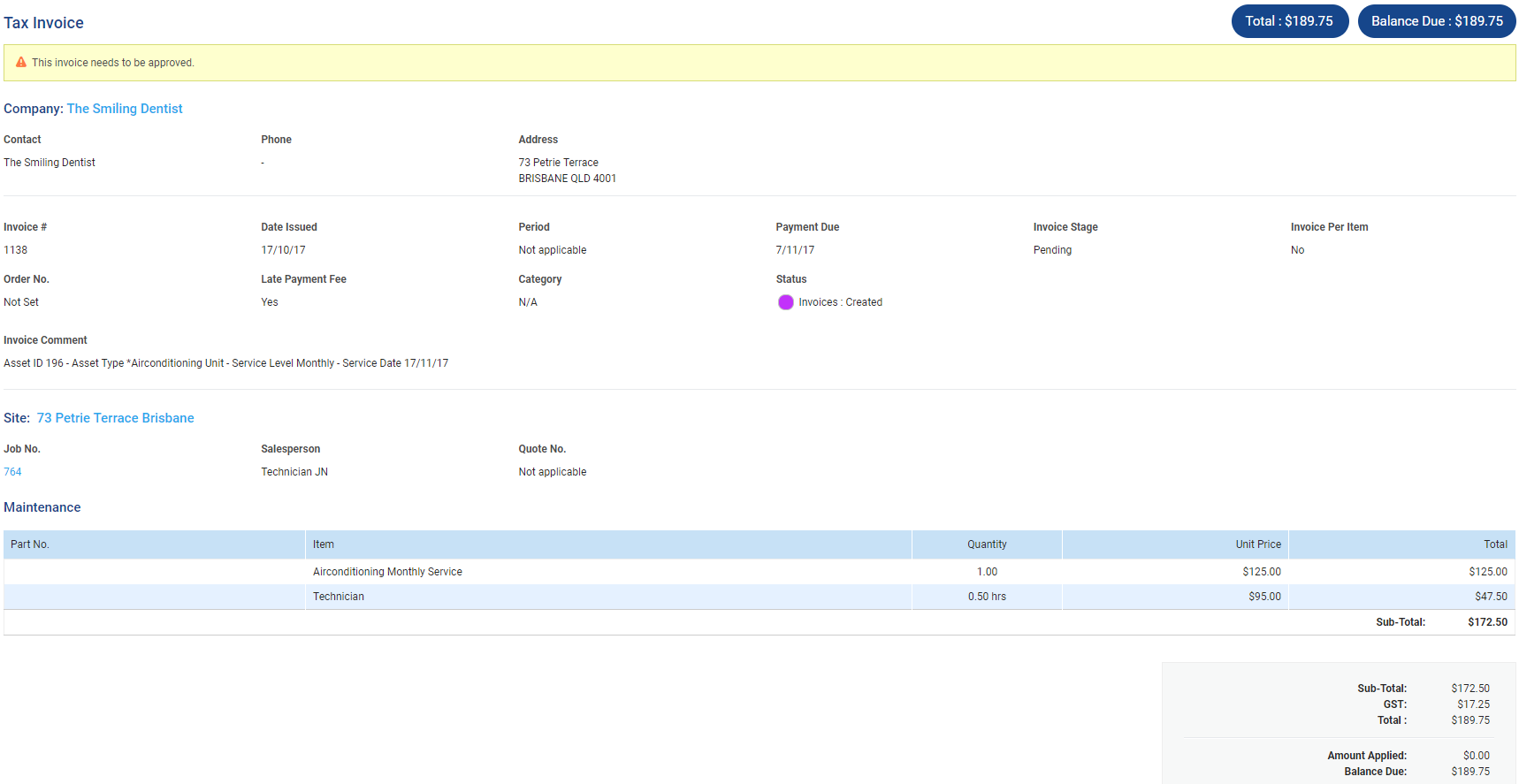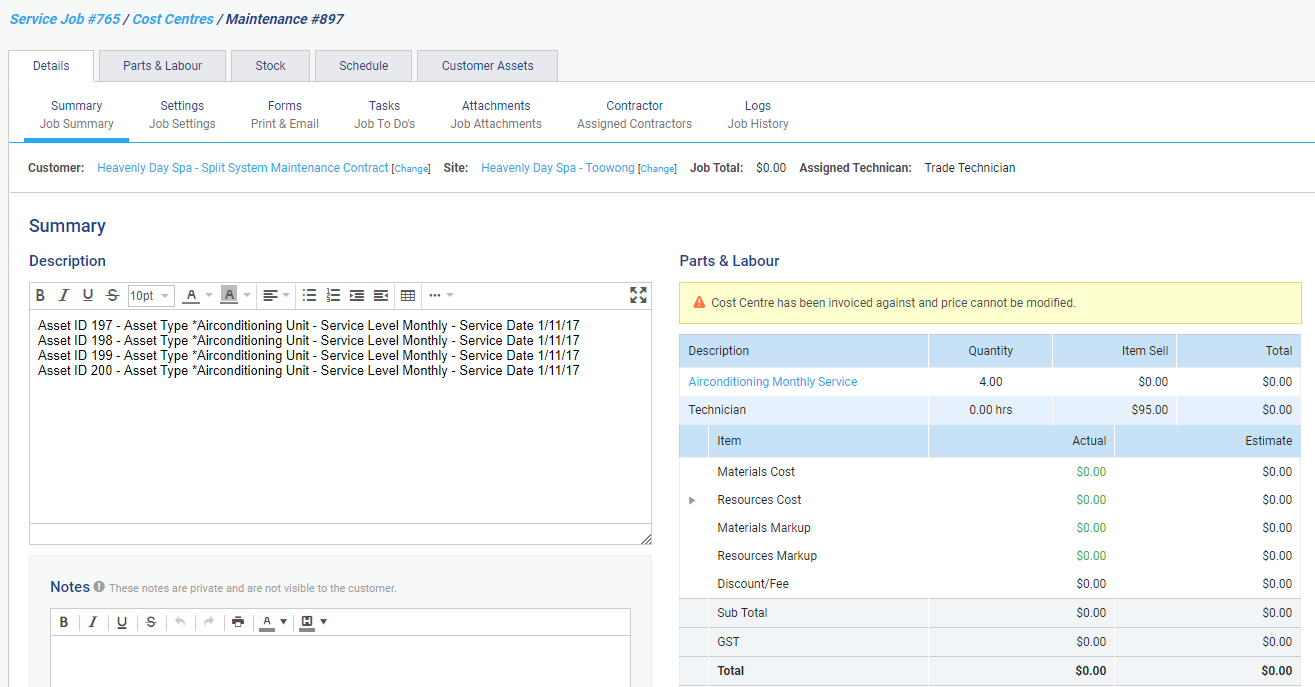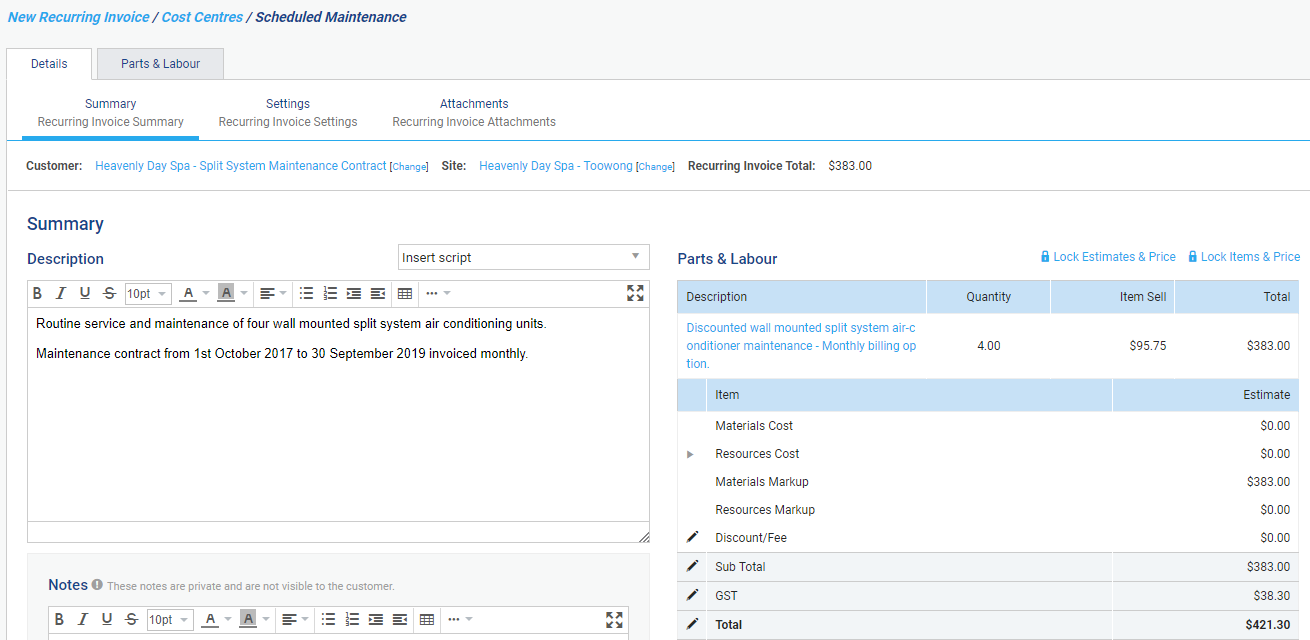Last Updated: December 18 2025
Overview
![]()
Invoice asset maintenance jobs created in Maintenance Planner using a variety of methods to meet customer needs and your business requirements:
| Invoice per job |
This is useful if:
|
| Invoice per period |
This is useful if:
|
| Invoice per job using a customer contract |
This is useful if:
|
| Invoice per period using a customer contract |
This is useful if:
|
 Required setup
Required setup
In order to view content or perform actions referred to in this article you need to have the appropriate permissions enabled in your security group. Go to System![]() > Setup > Security Groups and access your security group to update your permissions. The relevant security group tab and specific permissions for this article can be found here:
> Setup > Security Groups and access your security group to update your permissions. The relevant security group tab and specific permissions for this article can be found here:
Before performing the steps detailed below, ensure that this part of your build is set up correctly. The relevant steps to set up the features and workflows detailed in this article can be found here:
 Invoice per job
Invoice per job
Create an invoice as normal to invoice Maintenance Planner jobs for:
- Time and materials
- Service level maintenance pre-builds automatically added to the job, along with any additional materials or labour if the pre-build's included labour has been exceeded on the job.
Learn more in Invoicing Overview.
If you are only invoicing Maintenance Planner jobs for time and materials, you need to ensure the service levels in your asset types are not associated with flat rate maintenance pre-builds in System![]() > Setup > System Setup > Asset Builder to prevent applying charge rates. Learn more in How to Create Asset Types.
> Setup > System Setup > Asset Builder to prevent applying charge rates. Learn more in How to Create Asset Types.
 Invoice per period
Invoice per period
To invoice asset maintenance per period, you can create a recurring invoice template for the invoicing frequency and value agreed upon with the customer, so that you receive an alert to create and send the invoice to the customer when it is due.
This is useful if:
- The job and invoice frequency for the customer’s asset maintenance are different, for example, monthly maintenance with quarterly invoicing
- The asset maintenance rates you charge are standard and / or agreed upon with the customer
- It is impractical to invoice the customer per asset due to the number of assets you maintain on the customer's behalf.
To invoice asset maintenance per period:
- Ensure the service levels in your asset types are not associated with flat rate maintenance pre-builds in System
 > Setup > System Setup > Asset Builder to prevent applying charge rates to jobs created in Maintenance Planner. Learn more in How to Create Asset Types.
> Setup > System Setup > Asset Builder to prevent applying charge rates to jobs created in Maintenance Planner. Learn more in How to Create Asset Types. - Create a recurring invoice template as normal using the invoicing frequency and value agreed upon with the customer.
- To assist in searching all invoices created from the template that are associated with asset maintenance, enter a job reference in the Request Number field in the Main tab, or in the Custom Fields tab if applicable. Learn more in How to Use Custom Fields.
- Update the sell price of the invoice using pre-builds, one off items, or by manually adjusting the cost centre sell price as required, then click Finish when the template is complete.
- Create a Maintenance Planner job as normal.
- When the job is complete, verify whether additional material or labour charges are required. If:
- No additional material or labour charges are required, ensure the sell price of the job is zero and invoice as normal, and the invoice is automatically marked as paid. Learn more in Invoicing Overview.
- Additional material or labour charges are required, add the additional billable materials or labour to the job that were not included in the recurring invoice template and invoice as normal. Learn more in Invoicing Overview.
- When you receive an alert that an invoice is due, Create an invoice from a template as normal.
 Invoice per job using a customer contract
Invoice per job using a customer contract
To invoice asset maintenance per job, you can create an asset maintenance contract for the customer, assign the relevant assets to it, and invoice each job as normal. Learn more in Invoicing Overview.
This is useful if:
- You need to apply customised charge rates to your service level maintenance pre-builds for specific customers. Learn more in Invoice asset maintenance per job using customised service level rates.
- You wish to view the profitability of specific Maintenance Planner jobs separately from the profitability of other work you complete for the customer. Learn more in Invoice asset maintenance per job for time and materials.
 Invoice asset maintenance per job using customised service level rates
Invoice asset maintenance per job using customised service level rates
If you need to apply customised charge rates to your service level maintenance pre-builds for specific customers, you can create an asset maintenance contract that defines these rates and assign the relevant assets to it.
To only offer the customised rates for an agreed upon limited time, you can also specify an End Date in the contract, so that when it expires, the assets are disassociated and return to standard charge rates unless you reassign them to an alternative contract.
Then when you create jobs for the assigned assets, the job is also automatically assigned to the contract, and you can invoice it as normal.
To invoice asset maintenance per job using a contract with customised rates:
- Create a customer contract for asset maintenance as normal.
- Specify a Start Date and End Date if the customised rates are only agreed upon for a limited time.
- Click the Service Levels tab, then adjust the Charge Rate for the pre-builds you wish to customise and click Save Contract.
- Locate and assign the relevant assets to the contract. Learn more in Assign assets to contracts.
- To assign a new asset to a contract, see How to Manually Create Assets.
- Create a Maintenance Planner job as normal.
- The assets due are assigned to the job with the customised pre-build charge rates, and the job is linked to the contract assigned to the assets.
- When the job is complete, add any additional materials or labour not included in the service level maintenance pre-builds as required.
- Invoice the job as normal. Learn more in Invoicing Overview.
 Invoice asset maintenance per job for time and materials
Invoice asset maintenance per job for time and materials
If you wish to invoice asset maintenance per job for time and materials and view the profitability of specific Maintenance Planner jobs separately from the profitability of other work you complete for the customer, you can create an asset maintenance contract and assign the relevant assets to it.
Then when you create jobs for the assigned assets, the job is also automatically assigned to the contract. You can then add labour and materials to the job as required and invoice as normal.
You can then view the profitability of all jobs created against the contract using the Contract Profitability Report.
Whether you are invoicing asset maintenance this for all customers or only specific customers, you need to update either your asset types or contract setup:
| All customers | Ensure the service levels in your asset types are not associated with flat rate maintenance pre-builds in System |
| Specific customers | In maintenance contracts created for customers you are invoicing per job, click the Service Levels tab and adjust the Charge Rate of every maintenance pre-build to zero. |
To invoice asset maintenance per job using a contract for time and materials:
- Create a customer contract for asset maintenance as normal.
- Click the Service Levels tab, then reduce the Charge Rate for all service level pre-builds to zero and click Save Contract.
- Locate and assign the relevant assets to the contract. Learn more in Assign assets to contracts.
- To learn how to assign a new asset to a contract, see How to Manually Create Assets.
- Create a Maintenance Planner job as normal.
- The assets due and their assigned contract are then assigned to the job.
- When the job is complete, ensure all labour and materials used are added as billable items.
- Invoice the job as normal. Learn more in Invoicing Overview.
 Invoice per period using a customer contract
Invoice per period using a customer contract
To invoice asset maintenance per period, you can create an asset maintenance contract for the customer and assign the relevant assets to it. Then, create a recurring invoice template for the invoicing frequency and value agreed upon with the customer and assign it to the asset maintenance contract as well.
Then when you create jobs for the assigned assets, the job is also automatically assigned to the contract. You receive an alert to create invoices against the contract using the recurring invoice template.
This is useful if:
- The asset maintenance rates you charge are only agreed upon for a specific period of time, with a rate review required at the end of that period. When you specify an End Date for an asset maintenance contract, any assigned recurring invoices are automatically archived when the contract expires, while assigned assets are disassociated and return to standard charge rates unless you reassign them to an alternative contract.
- You wish to track the nett contract profit of your asset maintenance using the Contract Profitability Report, taking into account the expenses on the Maintenance Planner jobs and the income from the recurring invoices.
- Assets you wish to invoice per period have service level maintenance pre-builds that are invoiced per job for some customers. You can simply remove the charge rate of those pre-builds in the relevant customer contract.
Whether you are invoicing asset maintenance per period using contracts for all customers or only specific customers, you need to update either your asset types or contract setup:
| All customers | Ensure the service levels in your asset types are not associated with flat rate maintenance pre-builds in System |
| Specific customers | In maintenance contracts created for customers you are invoicing per period, click the Service Levels tab and reduce the Charge Rate of every maintenance pre-build to zero. |
To invoice asset maintenance per period using a customer contract:
- Create a customer contract for asset maintenance as normal.
- Specify a Start Date and End Date if the per period charge rate is only agreed upon for a limited time.
- Click the Service Levels tab, then reduce the Charge Rate for all service level pre-builds to zero and click Save Contract.
- Locate and assign the relevant assets to the contract. Learn more in Assign assets to contracts.
- To assign a new asset to a contract, see How to Manually Create Assets.
- Create a recurring invoice template as normal using the invoicing frequency and value agreed upon with the customer.
- Under Customer, search and select the applicable customer contract.
- Update the sell price of the invoice using pre-builds, one off items, or by manually adjusting the cost centre sell price as required, then click Finish when the template is complete.
- Create a Maintenance Planner job as normal.
- The assets due are assigned to the job without any billable labour or materials, and the job is linked to the contract assigned to the assets.
- When the job is complete, verify whether additional material or labour charges are required. If:
- No additional material or labour charges are required, ensure the sell price of the job is zero and invoice as normal, and the invoice is automatically marked as paid. Learn more in Invoicing Overview.
- Additional material or labour charges are required, add the additional billable materials or labour to the job that were not included in the recurring invoice template and invoice as normal. Learn more in Invoicing Overview.
- When you receive an alert that an invoice is due, Create an invoice from a template as normal.