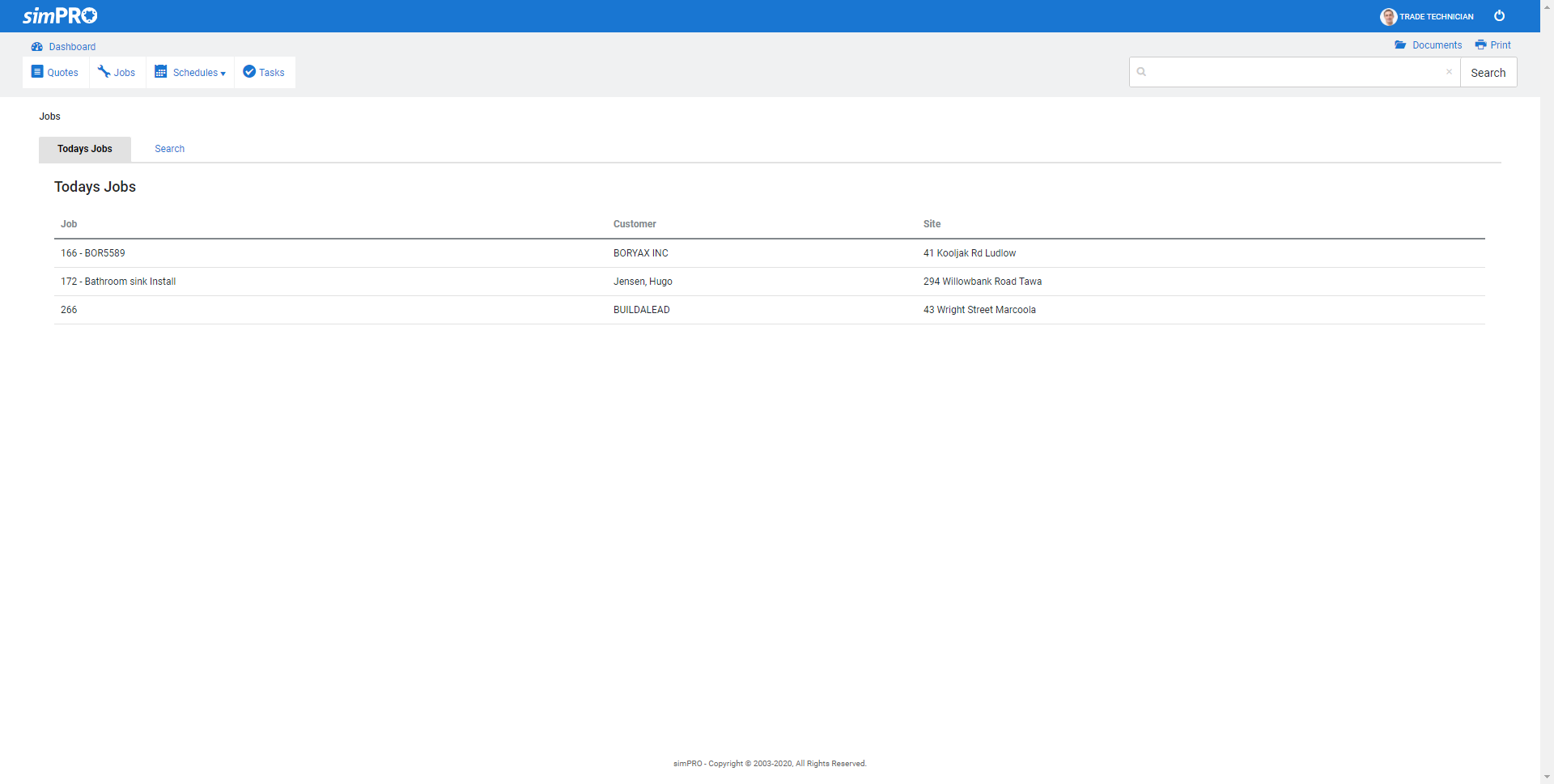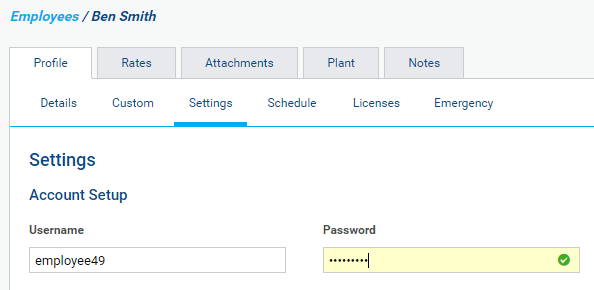Last Updated: December 12 2025
Overview
Use the employee portal to increase workflow efficiency by giving employees access to limited Simpro Premium functionality without the need for an additional user licence.
Your employees can log in to view their job cards and schedules, and enter information through the portal that you can then see in Simpro Premium. In the same way, contractors can log into the contractor portal. Learn more in How to Set Up the Contractor Portal.
If you want employees to be able to update their job cards while on site, the Simpro Mobile app is available for tablets and smart phones. Learn more in Simpro Mobile.
US only: If you use Simpro Premium in the United States, the term 'work order' is used instead of 'job card'.
 Required setup
Required setup
In order to view content or perform actions referred to in this article you need to have the appropriate permissions enabled in your security group. Go to System![]() > Setup > Security Groups and access your security group to update your permissions. The relevant security group tab and specific permissions for this article can be found here:
> Setup > Security Groups and access your security group to update your permissions. The relevant security group tab and specific permissions for this article can be found here:
Before performing the steps detailed below, ensure that this part of your build is set up correctly. The relevant steps to set up the features and workflows detailed in this article can be found here:
 What can employees do through the portal?
What can employees do through the portal?
Each employee has their own login details. In the employee portal, employees can:
- view jobs, quotes and tasks
- edit and approve job cards and quote cards
- print and email job cards, runsheets and timesheets
- change some of their own profile details
- add notes to schedules
The portal does not allow employees to edit, invoice or archive jobs. They only see jobs, quotes, tasks and schedules relevant to them.
All changes made and saved by employees in the employee portal are also saved in Simpro Premium.
For information on using the employee portal, see Employee Portal: Guide for Employees.
 Give employees access to the portal
Give employees access to the portal
Any employee in your system can access the employee portal as long as they have a username and password. To give employees the access to edit tasks and approve job and quote cards, they need a user licence and the appropriate security group.
To set an employee's username and password:
- Go to People
 > Employees.
> Employees. - Click the employee.
- Click the Settings sub-tab.
- Enter a unique Username and Password. The password must be eight characters, including one lowercase letter, one capital letter, one special character and one number.
- To allow the employee to edit tasks and approve job / quote cards in the employee portal, select User and select a security group that allows access to these functions. Learn more in About Security Groups: Actions.
- Applying a user licence and security group also provides the employee access to Simpro Premium. If enabling this, it is recommended to create a specific security group. Learn more in How to Set Up Security Groups.
- Click Save and Finish to update your changes.
 Enable employees to view attachments
Enable employees to view attachments
You can choose whether to enable employees to view attachments on quotes and jobs.
To change the portal setup:
- Go to System
 > Setup > Defaults > Employee Portal.
> Setup > Defaults > Employee Portal. - Select whether to have attachments On or Off.
- Click Save to update your changes.
Learn more in How to Use Attachments.
 Log in to the employee portal
Log in to the employee portal
To use the employee portal, add /employee to the end of your build URL in the address bar at the top of your browser.
When your employees log in for the first time, make sure they have read the Employee Portal: Guide for Employees.