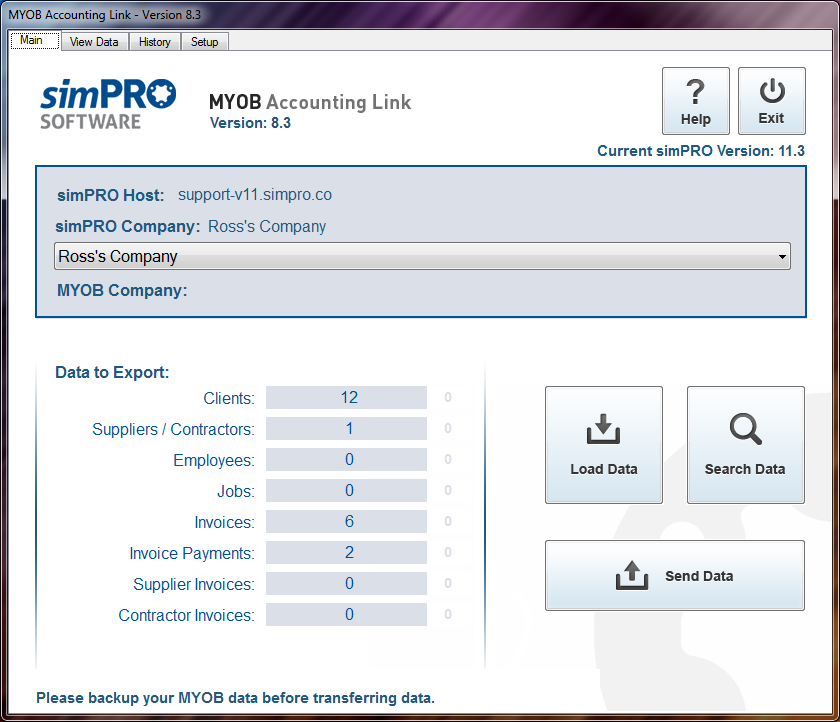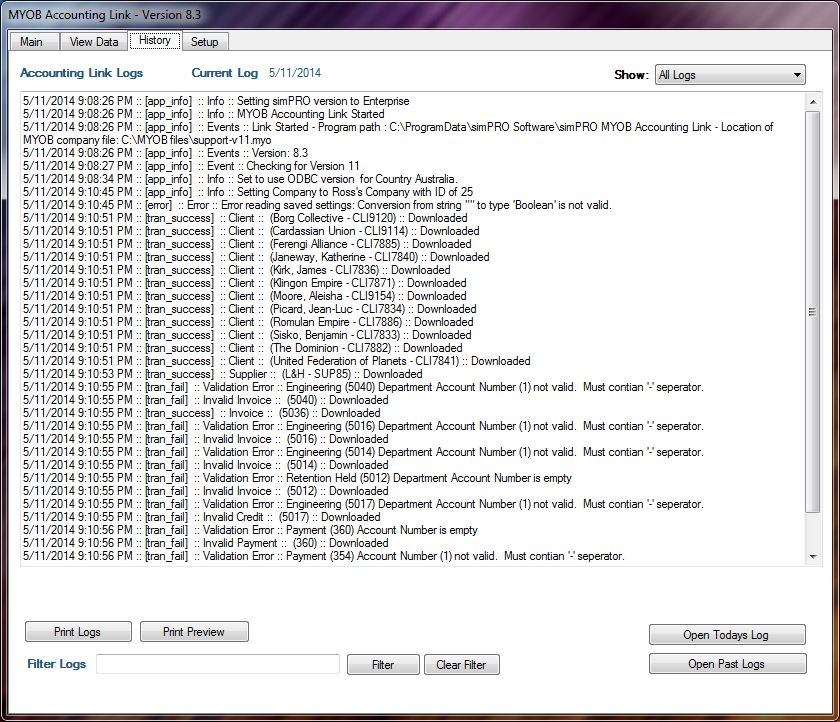Last Updated: December 08 2025
Overview
Use the MYOB desktop accounting link to send the following Simpro Premium data to your MYOB desktop accounting package:
- Customers
- Suppliers and contractors
- Employees
- Jobs
- Invoices
- Payments
- Supplier invoices
- Contractor invoices.
If you are already using MYOB and getting started with Simpro Premium, you can import your MYOB data into Simpro Premium with the initial import. Learn more in How to Perform an Initial Import.
 Required setup
Required setup
Before performing the steps detailed below, ensure that this part of your build is set up correctly. The relevant steps to set up the features and workflows detailed in this article can be found here:
 Send data from Simpro Premium to MYOB
Send data from Simpro Premium to MYOB
Sending data from Simpro Premium to MYOB either creates a new entry in MYOB or updates existing entry details.
Card files, including customers, employees, suppliers, and contractors, are identified by an ID number. If a card file in MYOB has an ID that matches the ID in Simpro Premium, the accounting link updates the existing card file instead of creating a new one.
If you have customers and suppliers with the same name in Simpro Premium, you need to rename these before you use the MYOB accounting link.
Before you send data to the accounting package, first load your Simpro Premium data into the accounting link software.
To load data from Simpro Premium:
- Go to the Main tab.
- Click Load Data.
- Go to the View Data tab.
- Select the data you wish to send:
- Select All to send all data currently loaded in the accounting link.
- Select a transaction type to send all data of that type.
- Alternatively, manually select the check boxes in the Select column.
- Click Choose Selected Lines.
- In the Main tab, click Send Data.
 Search for specific data
Search for specific data
To search for specific Simpro Premium data to send to MYOB:
- Click the Main tab.
- Click Search Data.
- Under Choose data type to find, select the type of transaction.
- Enter the search criteria.
- Click Search Data.
 Skip data
Skip data
If you have data in the accounting link that you do not want to send to MYOB, for example, a duplicate invoice, you can select transactions to skip when sending data to MYOB.
To skip data:
- Click the View Data tab.
- In the Skip Export column, select the check boxes for the data to be skipped.
- Click Choose Selected Lines.
- In the Main tab, click Send Data.
 Customers
Customers
The following information is sent by the MYOB accounting link:
These fields may differ slightly depending on your version of MYOB.
| Field in Simpro Premium | Field in MYOB |
|---|---|
| First Name | First Name |
| Last Name | Last Name |
| Company | Name |
| Street Address | Location Address 1 > Address |
| Suburb | Location Address 1 > Suburb |
| State | Location Address 1 > State |
| Postcode / Eircode | Location Address 1 > Post Code |
| Company Phone | Phone 1 |
| Company Fax | Fax |
| Alt Phone | Phone 2 |
| Website | Website |
| Postal Address | Location Address 2 > Address |
| Postal Suburb | Location Address 2 > Suburb |
| Postal State | Location Address 2 > State |
| Postal Postcode / Eircode | Location Address 2 > Post Code |
| ABN | ABN |
| Private Notes | Notes |
| EOM or Invoice Date | Payment is Due |
| Payment Terms | Balance Due Days |
| Credit Limit | Credit Limit |
Customers created in MYOB directly are not linked to Simpro Premium.
Learn more in How to Create Customers.
 Suppliers and contractors
Suppliers and contractors
Contractors are treated as suppliers in MYOB. In MYOB, suppliers and contractors can be individuals or companies.
The supplier's account number must be a maximum of nine digits long. If the account number is longer than nine digits then it is shortened to nine digits. If the account number contains a non-numeric character then the account number is not exported into MYOB.
The following information is sent by the MYOB accounting link:
| Field in Simpro Premium | Field in MYOB |
|---|---|
| Supplier / Contractor Name | First Name |
| Supplier / Contractor Name | Last Name |
| Supplier / Contractor Name | Name |
| Street Address | Location Address 1 > Address |
| Suburb | Location Address 1 > Suburb |
| State | Location Address 1 > State |
| Postcode / Eircode | Location Address 1 > Post Code |
| Company Phone | Phone 1 |
| Company Fax | Fax |
| Website | Website |
| Postal Address | Location Address 2 > Address |
| Postal Suburb | Location Address 2 > Suburb |
| Postal State | Location Address 2 > State |
| Postal Postcode / Eircode | Location Address 2 > Post Code |
| ABN | ABN |
| Private Notes | Notes |
| Payment Terms | Payment is Due |
| Payment Terms | Balance Due Days |
| BSB | BSB |
| Account Name | Bank Account Name |
| Account No. | Bank Account Number |
Learn more in How to Create Suppliers and How to Create Contractors.
 Employees
Employees
The following information is sent by the MYOB accounting link:
| Field in Simpro Premium | Field in MYOB |
|---|---|
| Employee Name | First Name |
| Employee Name | Last Name |
| Employee Name | Name |
| Street Address | Location Address 1 > Address |
| Suburb | Location Address 1 > Suburb |
| State | Location Address 1 > State |
| Postcode / Eircode | Location Address 1 > Post Code |
| Phone | Phone 1 |
| Mobile | Phone 2 |
| Fax | Fax |
| Email 1 |
Learn more in How to Create Employees.
 Invoices
Invoices
When you send invoices to MYOB:
- The invoice created is a 'Service Invoice'
- Each cost centre on the invoice appears as a separate line, with the total of that cost centre and the amount of each line posted against the account specified in the settings for the cost centre
- The invoice is not itemised
- Sales Status is always set to Already Printed or Sent
- The Customer PO# in MYOB uses the Order No. from the job in Simpro Premium.
If an invoice with the same invoice number already exists in MYOB, you receive a warning and the invoice is not sent.
Invoices with a balance of zero is not sent to MYOB.
Learn more in Invoicing Overview.
 Payments
Payments
To send payments, the relevant invoice must:
- Already exist in MYOB
- Have some remaining balance unpaid
- Belong to the same customer as the payment being sent.
When payments are sent to MYOB:
- The Customer Bank Account must be numeric or it is not sent with the payment
- The Account Number is shortened to 10 characters if it is longer
- AU only: The Customer BSB (Bank State Branch) number must be six digits
- The Customer Account name is shortened to 32 characters if it is longer.
- The Cheque Number is shortened to 25 characters if it is longer
- The Payment notes are shortened to 255 characters if longer.
There is a limit to the amount of information that can be sent to MYOB. For example, if you are try to send a single payment that is for multiple invoices, you may receive an error.
If you receive a payment from a customer that exceeds the amount on the invoice, the accounting link does not send the payment. Instead, you need to apply the correct payment in Simpro Premium and then manually apply the remaining payment to the account in MYOB.
Learn more in How to Apply Payment to Invoices.
 Supplier invoices and contractor invoices
Supplier invoices and contractor invoices
If a supplier invoice with the same supplier invoice number and total excluding tax already exists, then the import is rejected with a warning that a duplicate invoice has been found.
When supplier invoices are sent to MYOB:
- The Description field is limited to 255 characters
- Bill Delivery Status is Already Printed or Sent
- Freight is also imported if you have the freight option turned on and set up in MYOB. Learn more Set up freight in MYOB.
In MYOB, the limit for the supplier invoice number is 20 characters. If a supplier invoice number is longer, when the supplier invoice is sent across it is shortened to the first 20 characters.
Supplier invoices that do not have any cost centres are not sent to MYOB. They show in the link as 'Invalid Supplier Invoices' and appear as flagged for the next transfer.
Learn more in How to Import Supplier Invoices, How to Receipt a Purchase Order and How to Manage Contractor Invoices.
 Jobs
Jobs
When sent to MYOB, jobs always have a value of zero.
If a customer on the job exists in MYOB, the job is linked to that customer. If they do not exist in MYOB, the job is still sent and not linked to any customer.
The following information is sent by the MYOB accounting link:
| Field in Simpro Premium | Field in MYOB |
|---|---|
| Job No. | Job Name (25 characters maximum) |
| Created Date | Start Date |
| Job Stage |
Percentage Complete |
When sending jobs through the accounting link for the first time, ensure you do not have too many jobs waiting to be sent.
Learn more in How to Manage Existing Jobs.
 View the accounting link history
View the accounting link history
When you use the MYOB desktop accounting link to sent data from Simpro Premium to MYOB, you can click the History tab to view the information has been sent and any issues that need to be addressed.
You can post customer, supplier, employee, and contractor cards as well as invoices, payments, purchase order receipts, contractor invoices, and jobs.
Each entry in the log displays:
- The date and time of the transfer
- The type of record sent
- The log message. If the transfer failed, this describes the error.