Last Updated: December 08 2025
Overview
The Service module is designed to save time when processing jobs and quotes in the field.
Use the Service module in the field to access current project information and manage quote / job work in real time. Field technicians can easily create jobs, enter clock in and clock off times, parts used, view / upload linked documents, and email job cards. Other features of this module are listed below:
- Field staff can manage larger jobs and quotes with ease by accessing the entire project rather than just the cost centres you are scheduled to.
- You have access to the site work history including all work completed notes recorded by all technicians who worked previously on the site.
- Technicians can view other technicians scheduled to the job on the same day. Additionally, they can access job and site attachments and upload attachments to jobs and sites, access customer, site and scheduled notes, and the complete job description.
- The Clock on and Clock off feature helps track time spent on each project.
- You can track every item used on a job for accurately billing your customers. And, record the relevant schedule rates against travel time within a project.
- You can use this module seamlessly with the Quote and Sales module to present a quote with multiple options, sell memberships and offer discounts to your customers if you are also assigned the Quote and Sales module licence.
- You can set up audits in Simpro Premium for the module to be completed accurately with the ability to navigate back and update answers, is required.
- Technicians can email the job card from the field to ensure all the primary, site or customer contacts are updated after finishing a project.
Learn more in Quote and Sales Module.
If you update the Simpro PremiumMobile app while you are logged in to it and the Service module check box is enabled in your employee / contractor card, you must perform a pull-down refresh. You can then swipe the screen to the right or tap the menu icon at the top-left corner to access the Service module.
If you have access only to the Service module, you receive notifications for:
- activities
- message notifications sent from the schedule
- new / adjusted schedules on project and service quotes / jobs
- when you are assigned / unassigned to project and service quotes / jobs.
- times are added or changed on quotes / jobs when the timesheet is locked for the selected date.
Learn more in Simpro Mobile Settings.
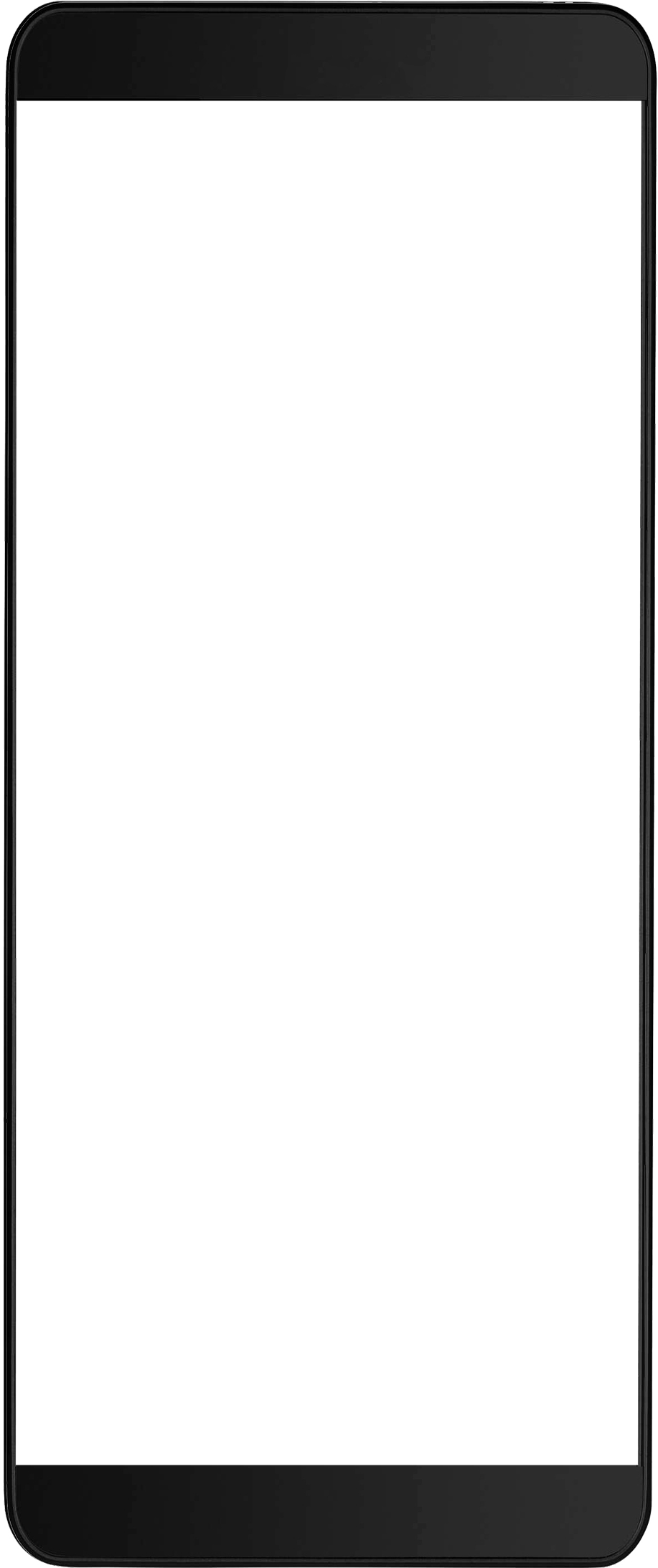
 Required setup
Required setup
Before performing the steps detailed below, ensure that this part of your build is set up correctly. The relevant steps to set up the features and workflows detailed in this article can be found here:
In order to view content or perform actions referred to in this article you need to have the appropriate permissions enabled in your security group. Go to System![]() > Setup > Security Groups and access your security group to update your permissions. The relevant security group tab and specific permissions for this article can be found here:
> Setup > Security Groups and access your security group to update your permissions. The relevant security group tab and specific permissions for this article can be found here:
 Security access
Security access
Basic requirements to access the Service module:
- Simpro Premium URL and login credentials
- Valid mobility licence. Learn more in Adjust employee settings.
- In Simpro Premium, go to People
 > Employee / Contractor, open the relevant card, select the Mobility > Mobile check boxes under Profile > Settings > Licences and select the relevant Mobile Security Group with the Service Module enabled.
> Employee / Contractor, open the relevant card, select the Mobility > Mobile check boxes under Profile > Settings > Licences and select the relevant Mobile Security Group with the Service Module enabled. - Latest version of Simpro Mobile app.
Learn more in Simpro Mobile.
 Service module components
Service module components
| How to Manage Schedule in Service Module |
Outlines all your scheduled and assigned, quotes, jobs and activities, for the current day. |
|
View a timeline of your work for the day and review scheduled times. |
|
| How to Create a Quote | Create a quote in the Service module instead of moving between the Quote and Sales module and the Service module. |
| How to Create a Job | Create new service jobs in the field and start your work immediately. |
|
Log your start, finish and the total number of hours worked for the day. |
|
| How to Complete a Scheduled Job | Manage and complete the scheduled and assigned jobs. |
| How to Complete a Quote | Manage and complete the scheduled and assigned quotes. |
| How to Invoice a Job | Create an invoice and email it to the customers. |
| How to Apply Payments | Receive a payment in the field using different payment methods. |
 Learn more in the Learning Toolbox
Learn more in the Learning Toolbox
For additional training, complete an interactive material in the Simpro's Learning Toolbox. Learn more in About Simpro's Learning Toolbox.